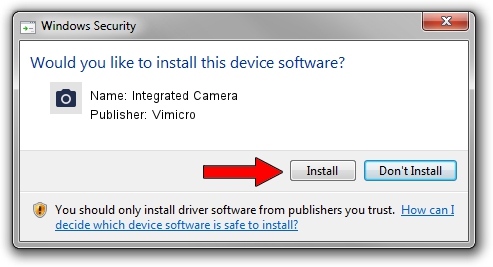Advertising seems to be blocked by your browser.
The ads help us provide this software and web site to you for free.
Please support our project by allowing our site to show ads.
Home /
Manufacturers /
Vimicro /
Integrated Camera /
USB/VID_5986&PID_0399&MI_00 /
5.15.728.3 Jul 28, 2015
Download and install Vimicro Integrated Camera driver
Integrated Camera is a Imaging Devices device. The Windows version of this driver was developed by Vimicro. The hardware id of this driver is USB/VID_5986&PID_0399&MI_00.
1. Manually install Vimicro Integrated Camera driver
- You can download from the link below the driver setup file for the Vimicro Integrated Camera driver. The archive contains version 5.15.728.3 dated 2015-07-28 of the driver.
- Start the driver installer file from a user account with the highest privileges (rights). If your User Access Control (UAC) is running please accept of the driver and run the setup with administrative rights.
- Follow the driver setup wizard, which will guide you; it should be pretty easy to follow. The driver setup wizard will analyze your PC and will install the right driver.
- When the operation finishes shutdown and restart your computer in order to use the updated driver. It is as simple as that to install a Windows driver!
Driver file size: 1706818 bytes (1.63 MB)
This driver was installed by many users and received an average rating of 4.7 stars out of 10084 votes.
This driver will work for the following versions of Windows:
- This driver works on Windows 2000 64 bits
- This driver works on Windows Server 2003 64 bits
- This driver works on Windows XP 64 bits
- This driver works on Windows Vista 64 bits
- This driver works on Windows 7 64 bits
- This driver works on Windows 8 64 bits
- This driver works on Windows 8.1 64 bits
- This driver works on Windows 10 64 bits
- This driver works on Windows 11 64 bits
2. How to install Vimicro Integrated Camera driver using DriverMax
The advantage of using DriverMax is that it will install the driver for you in the easiest possible way and it will keep each driver up to date, not just this one. How can you install a driver with DriverMax? Let's see!
- Open DriverMax and click on the yellow button named ~SCAN FOR DRIVER UPDATES NOW~. Wait for DriverMax to scan and analyze each driver on your PC.
- Take a look at the list of driver updates. Scroll the list down until you locate the Vimicro Integrated Camera driver. Click on Update.
- That's all, the driver is now installed!

Nov 26 2023 8:38AM / Written by Andreea Kartman for DriverMax
follow @DeeaKartman