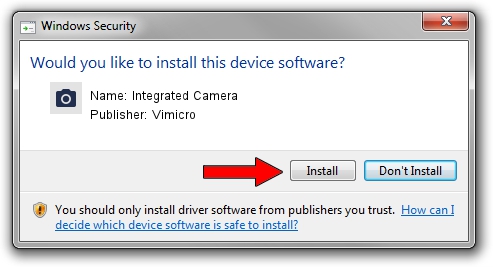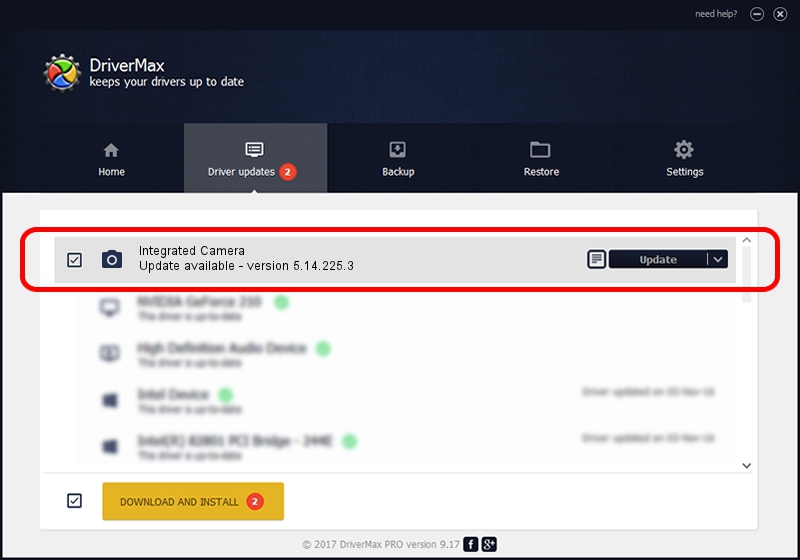Advertising seems to be blocked by your browser.
The ads help us provide this software and web site to you for free.
Please support our project by allowing our site to show ads.
Home /
Manufacturers /
Vimicro /
Integrated Camera /
USB/VID_5986&PID_0397&MI_00 /
5.14.225.3 Feb 25, 2014
Download and install Vimicro Integrated Camera driver
Integrated Camera is a Imaging Devices hardware device. The Windows version of this driver was developed by Vimicro. In order to make sure you are downloading the exact right driver the hardware id is USB/VID_5986&PID_0397&MI_00.
1. Vimicro Integrated Camera driver - how to install it manually
- You can download from the link below the driver setup file for the Vimicro Integrated Camera driver. The archive contains version 5.14.225.3 dated 2014-02-25 of the driver.
- Start the driver installer file from a user account with the highest privileges (rights). If your UAC (User Access Control) is started please confirm the installation of the driver and run the setup with administrative rights.
- Follow the driver setup wizard, which will guide you; it should be quite easy to follow. The driver setup wizard will analyze your computer and will install the right driver.
- When the operation finishes restart your PC in order to use the updated driver. It is as simple as that to install a Windows driver!
This driver was rated with an average of 3.3 stars by 64023 users.
2. How to use DriverMax to install Vimicro Integrated Camera driver
The most important advantage of using DriverMax is that it will setup the driver for you in the easiest possible way and it will keep each driver up to date. How can you install a driver with DriverMax? Let's see!
- Start DriverMax and press on the yellow button that says ~SCAN FOR DRIVER UPDATES NOW~. Wait for DriverMax to scan and analyze each driver on your PC.
- Take a look at the list of detected driver updates. Scroll the list down until you locate the Vimicro Integrated Camera driver. Click the Update button.
- That's all, the driver is now installed!

Jun 21 2016 11:59PM / Written by Dan Armano for DriverMax
follow @danarm