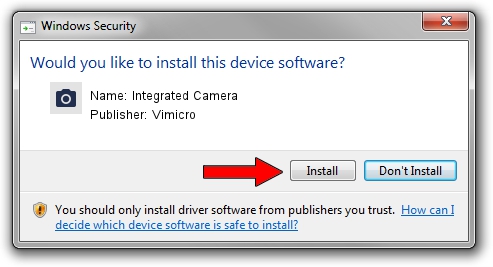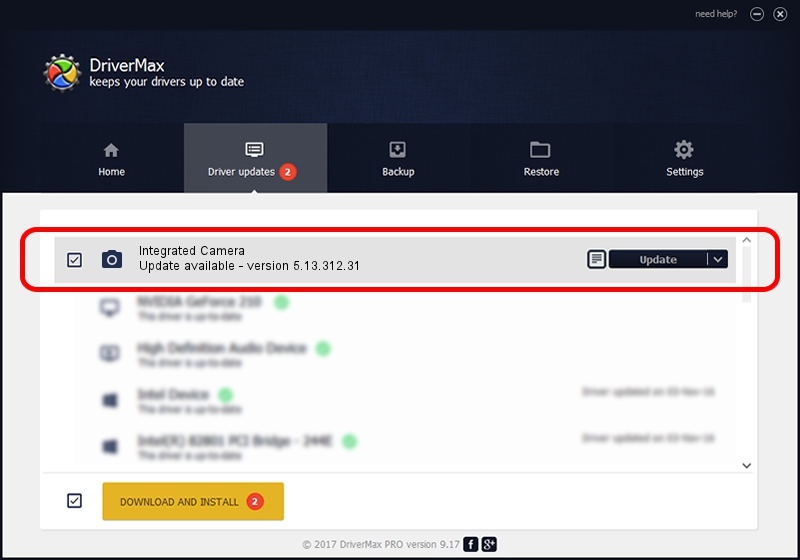Advertising seems to be blocked by your browser.
The ads help us provide this software and web site to you for free.
Please support our project by allowing our site to show ads.
Home /
Manufacturers /
Vimicro /
Integrated Camera /
USB/VID_5986&PID_0397&MI_00 /
5.13.312.31 Mar 12, 2013
Vimicro Integrated Camera - two ways of downloading and installing the driver
Integrated Camera is a Imaging Devices device. The Windows version of this driver was developed by Vimicro. The hardware id of this driver is USB/VID_5986&PID_0397&MI_00.
1. How to manually install Vimicro Integrated Camera driver
- Download the driver setup file for Vimicro Integrated Camera driver from the location below. This download link is for the driver version 5.13.312.31 dated 2013-03-12.
- Start the driver setup file from a Windows account with the highest privileges (rights). If your User Access Control (UAC) is started then you will have to accept of the driver and run the setup with administrative rights.
- Follow the driver setup wizard, which should be pretty straightforward. The driver setup wizard will scan your PC for compatible devices and will install the driver.
- Shutdown and restart your computer and enjoy the new driver, as you can see it was quite smple.
Driver rating 3.8 stars out of 28387 votes.
2. How to install Vimicro Integrated Camera driver using DriverMax
The most important advantage of using DriverMax is that it will setup the driver for you in the easiest possible way and it will keep each driver up to date. How can you install a driver using DriverMax? Let's see!
- Start DriverMax and press on the yellow button that says ~SCAN FOR DRIVER UPDATES NOW~. Wait for DriverMax to scan and analyze each driver on your computer.
- Take a look at the list of detected driver updates. Scroll the list down until you locate the Vimicro Integrated Camera driver. Click the Update button.
- Enjoy using the updated driver! :)

Aug 12 2016 5:52PM / Written by Daniel Statescu for DriverMax
follow @DanielStatescu