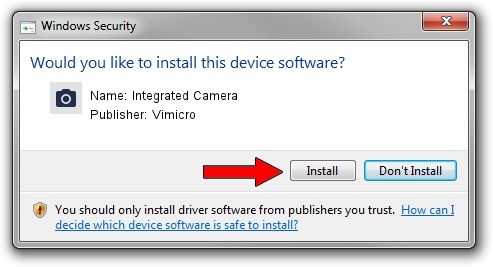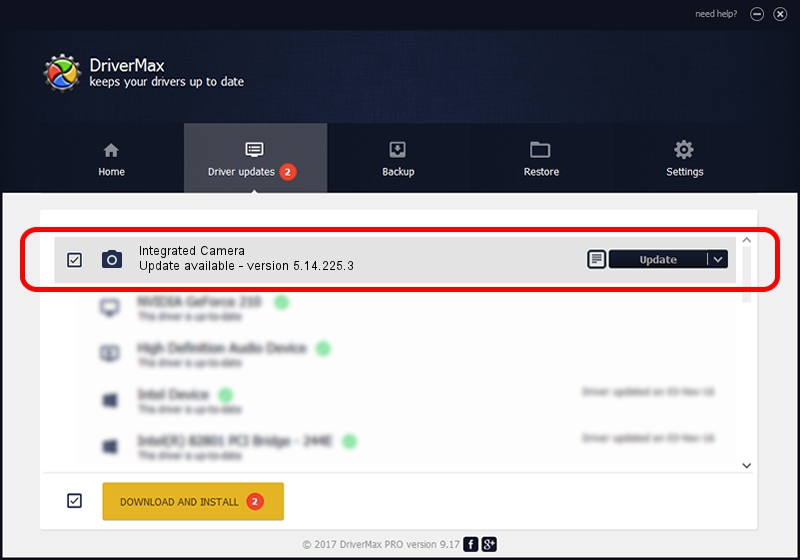Advertising seems to be blocked by your browser.
The ads help us provide this software and web site to you for free.
Please support our project by allowing our site to show ads.
Home /
Manufacturers /
Vimicro /
Integrated Camera /
USB/VID_5986&PID_0295&MI_00 /
5.14.225.3 Feb 25, 2014
Vimicro Integrated Camera - two ways of downloading and installing the driver
Integrated Camera is a Imaging Devices device. This driver was developed by Vimicro. The hardware id of this driver is USB/VID_5986&PID_0295&MI_00; this string has to match your hardware.
1. How to manually install Vimicro Integrated Camera driver
- Download the setup file for Vimicro Integrated Camera driver from the location below. This is the download link for the driver version 5.14.225.3 released on 2014-02-25.
- Start the driver installation file from a Windows account with the highest privileges (rights). If your UAC (User Access Control) is running then you will have to confirm the installation of the driver and run the setup with administrative rights.
- Go through the driver setup wizard, which should be pretty straightforward. The driver setup wizard will analyze your PC for compatible devices and will install the driver.
- Shutdown and restart your computer and enjoy the fresh driver, as you can see it was quite smple.
This driver was installed by many users and received an average rating of 3.3 stars out of 63932 votes.
2. The easy way: using DriverMax to install Vimicro Integrated Camera driver
The most important advantage of using DriverMax is that it will setup the driver for you in just a few seconds and it will keep each driver up to date. How easy can you install a driver with DriverMax? Let's follow a few steps!
- Open DriverMax and press on the yellow button named ~SCAN FOR DRIVER UPDATES NOW~. Wait for DriverMax to scan and analyze each driver on your PC.
- Take a look at the list of available driver updates. Scroll the list down until you find the Vimicro Integrated Camera driver. Click on Update.
- That's all, the driver is now installed!

Jun 21 2016 11:59PM / Written by Daniel Statescu for DriverMax
follow @DanielStatescu