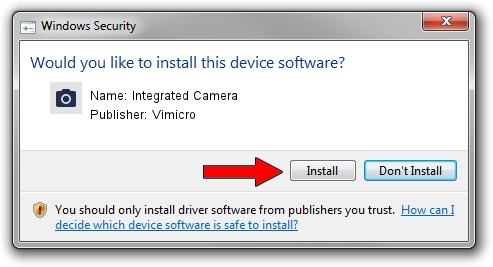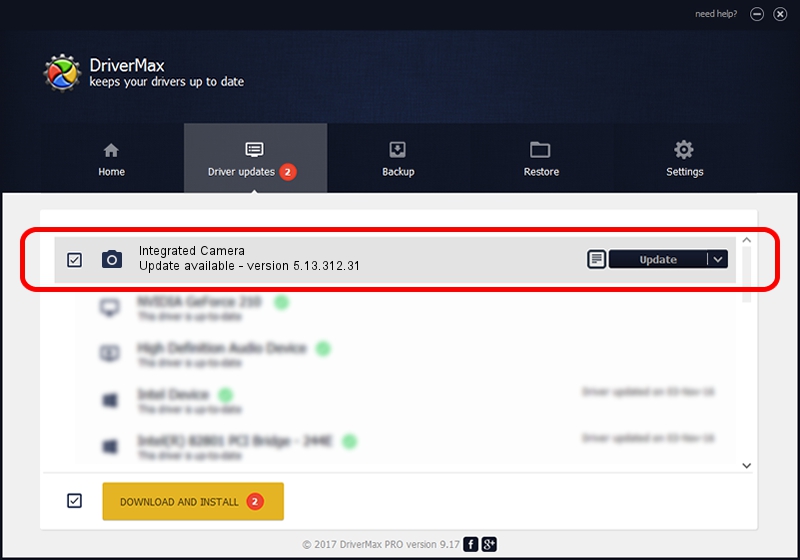Advertising seems to be blocked by your browser.
The ads help us provide this software and web site to you for free.
Please support our project by allowing our site to show ads.
Home /
Manufacturers /
Vimicro /
Integrated Camera /
USB/VID_5986&PID_0295&MI_00 /
5.13.312.31 Mar 12, 2013
Vimicro Integrated Camera - two ways of downloading and installing the driver
Integrated Camera is a Imaging Devices hardware device. The Windows version of this driver was developed by Vimicro. The hardware id of this driver is USB/VID_5986&PID_0295&MI_00.
1. How to manually install Vimicro Integrated Camera driver
- Download the driver setup file for Vimicro Integrated Camera driver from the link below. This download link is for the driver version 5.13.312.31 released on 2013-03-12.
- Run the driver setup file from a Windows account with administrative rights. If your User Access Control Service (UAC) is enabled then you will have to accept of the driver and run the setup with administrative rights.
- Go through the driver setup wizard, which should be quite straightforward. The driver setup wizard will scan your PC for compatible devices and will install the driver.
- Restart your computer and enjoy the fresh driver, it is as simple as that.
This driver was installed by many users and received an average rating of 3.4 stars out of 28496 votes.
2. How to use DriverMax to install Vimicro Integrated Camera driver
The most important advantage of using DriverMax is that it will install the driver for you in just a few seconds and it will keep each driver up to date. How easy can you install a driver using DriverMax? Let's see!
- Open DriverMax and press on the yellow button that says ~SCAN FOR DRIVER UPDATES NOW~. Wait for DriverMax to analyze each driver on your PC.
- Take a look at the list of detected driver updates. Scroll the list down until you find the Vimicro Integrated Camera driver. Click on Update.
- That's all, the driver is now installed!

Aug 12 2016 5:51PM / Written by Daniel Statescu for DriverMax
follow @DanielStatescu