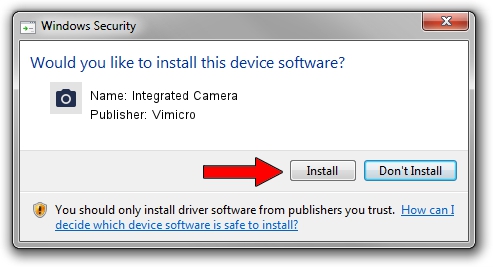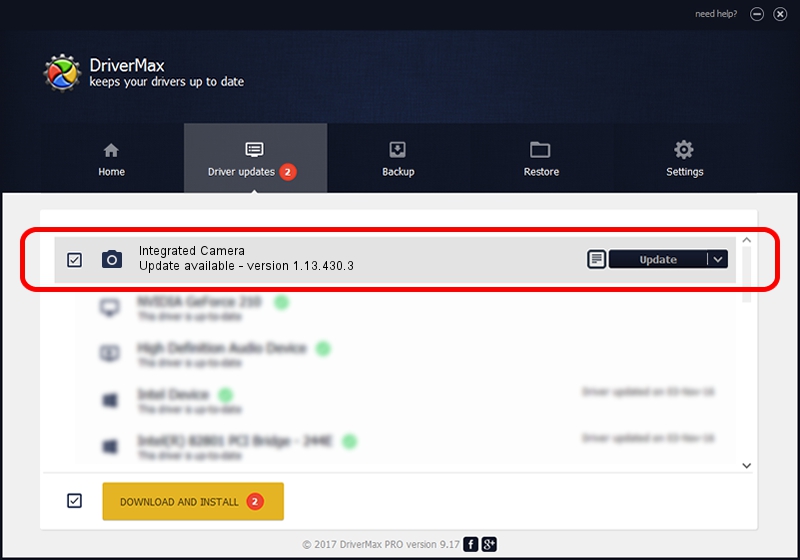Advertising seems to be blocked by your browser.
The ads help us provide this software and web site to you for free.
Please support our project by allowing our site to show ads.
Home /
Manufacturers /
Vimicro /
Integrated Camera /
USB/VID_5986&PID_0294&MI_00 /
1.13.430.3 Apr 30, 2013
Vimicro Integrated Camera - two ways of downloading and installing the driver
Integrated Camera is a Imaging Devices device. This driver was developed by Vimicro. In order to make sure you are downloading the exact right driver the hardware id is USB/VID_5986&PID_0294&MI_00.
1. Vimicro Integrated Camera - install the driver manually
- Download the setup file for Vimicro Integrated Camera driver from the location below. This is the download link for the driver version 1.13.430.3 released on 2013-04-30.
- Run the driver setup file from a Windows account with administrative rights. If your User Access Control (UAC) is running then you will have to accept of the driver and run the setup with administrative rights.
- Go through the driver installation wizard, which should be quite easy to follow. The driver installation wizard will scan your PC for compatible devices and will install the driver.
- Shutdown and restart your PC and enjoy the new driver, it is as simple as that.
Size of this driver: 1524119 bytes (1.45 MB)
Driver rating 4.2 stars out of 19919 votes.
This driver will work for the following versions of Windows:
- This driver works on Windows 2000 32 bits
- This driver works on Windows Server 2003 32 bits
- This driver works on Windows XP 32 bits
- This driver works on Windows Vista 32 bits
- This driver works on Windows 7 32 bits
- This driver works on Windows 8 32 bits
- This driver works on Windows 8.1 32 bits
- This driver works on Windows 10 32 bits
- This driver works on Windows 11 32 bits
2. Installing the Vimicro Integrated Camera driver using DriverMax: the easy way
The most important advantage of using DriverMax is that it will setup the driver for you in just a few seconds and it will keep each driver up to date. How easy can you install a driver using DriverMax? Let's take a look!
- Start DriverMax and press on the yellow button that says ~SCAN FOR DRIVER UPDATES NOW~. Wait for DriverMax to analyze each driver on your computer.
- Take a look at the list of driver updates. Scroll the list down until you find the Vimicro Integrated Camera driver. Click on Update.
- That's all, the driver is now installed!

Aug 10 2016 5:45AM / Written by Daniel Statescu for DriverMax
follow @DanielStatescu