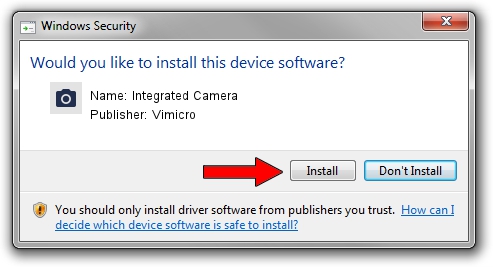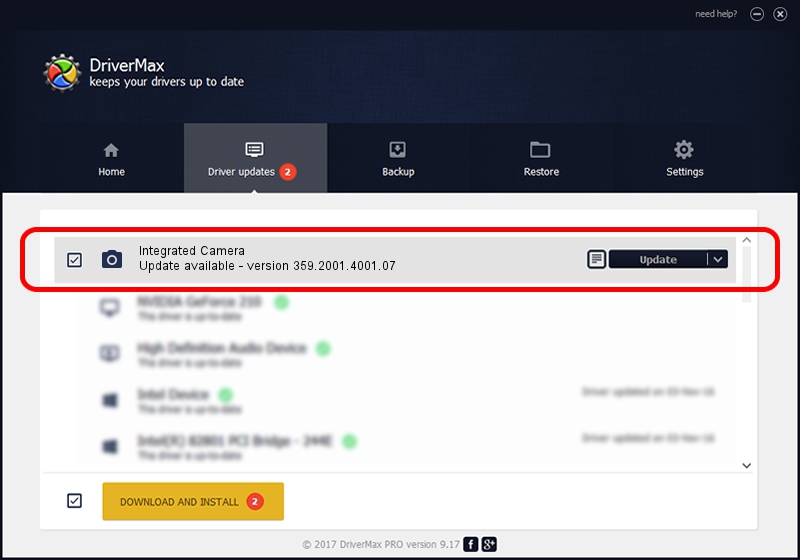Advertising seems to be blocked by your browser.
The ads help us provide this software and web site to you for free.
Please support our project by allowing our site to show ads.
Home /
Manufacturers /
Vimicro /
Integrated Camera /
USB/VID_0ac8&PID_C449&MI_00 /
359.2001.4001.07 Apr 07, 2011
Driver for Vimicro Integrated Camera - downloading and installing it
Integrated Camera is a Imaging Devices hardware device. This driver was developed by Vimicro. In order to make sure you are downloading the exact right driver the hardware id is USB/VID_0ac8&PID_C449&MI_00.
1. Vimicro Integrated Camera driver - how to install it manually
- You can download from the link below the driver setup file for the Vimicro Integrated Camera driver. The archive contains version 359.2001.4001.07 released on 2011-04-07 of the driver.
- Run the driver installer file from a user account with administrative rights. If your User Access Control (UAC) is running please confirm the installation of the driver and run the setup with administrative rights.
- Follow the driver installation wizard, which will guide you; it should be quite easy to follow. The driver installation wizard will scan your computer and will install the right driver.
- When the operation finishes shutdown and restart your computer in order to use the updated driver. As you can see it was quite smple to install a Windows driver!
Driver rating 4 stars out of 85492 votes.
2. The easy way: using DriverMax to install Vimicro Integrated Camera driver
The advantage of using DriverMax is that it will install the driver for you in the easiest possible way and it will keep each driver up to date, not just this one. How can you install a driver with DriverMax? Let's take a look!
- Open DriverMax and click on the yellow button named ~SCAN FOR DRIVER UPDATES NOW~. Wait for DriverMax to scan and analyze each driver on your PC.
- Take a look at the list of detected driver updates. Scroll the list down until you locate the Vimicro Integrated Camera driver. Click on Update.
- That's all, the driver is now installed!

Jul 13 2016 8:06AM / Written by Daniel Statescu for DriverMax
follow @DanielStatescu