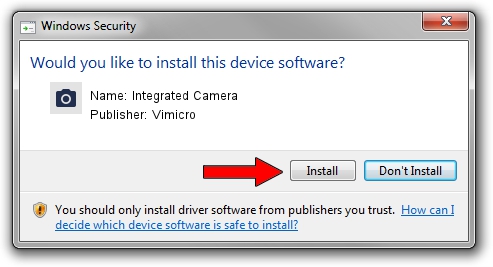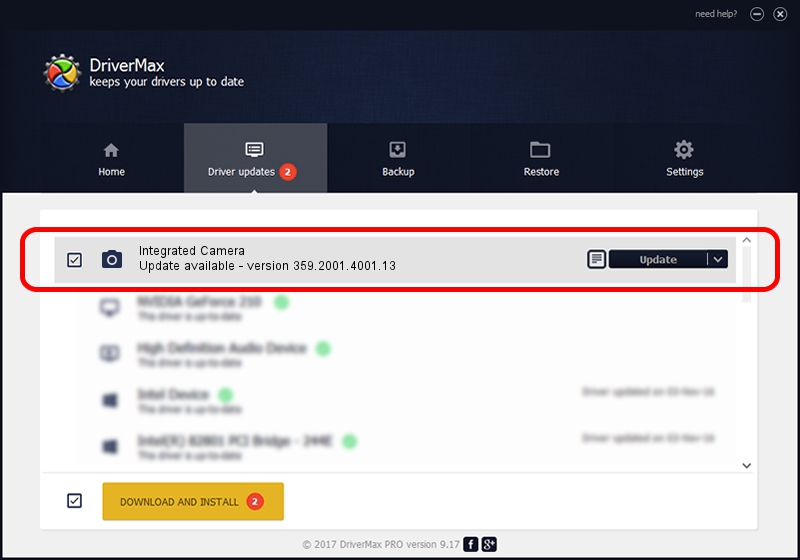Advertising seems to be blocked by your browser.
The ads help us provide this software and web site to you for free.
Please support our project by allowing our site to show ads.
Home /
Manufacturers /
Vimicro /
Integrated Camera /
USB/VID_0ac8&PID_c429&MI_00 /
359.2001.4001.13 Jul 26, 2011
Vimicro Integrated Camera how to download and install the driver
Integrated Camera is a Imaging Devices device. This Windows driver was developed by Vimicro. USB/VID_0ac8&PID_c429&MI_00 is the matching hardware id of this device.
1. Vimicro Integrated Camera - install the driver manually
- Download the driver setup file for Vimicro Integrated Camera driver from the link below. This is the download link for the driver version 359.2001.4001.13 dated 2011-07-26.
- Run the driver setup file from a Windows account with the highest privileges (rights). If your User Access Control (UAC) is running then you will have to accept of the driver and run the setup with administrative rights.
- Follow the driver setup wizard, which should be pretty straightforward. The driver setup wizard will scan your PC for compatible devices and will install the driver.
- Shutdown and restart your PC and enjoy the updated driver, as you can see it was quite smple.
Size of this driver: 541986 bytes (529.28 KB)
Driver rating 4.7 stars out of 28179 votes.
This driver is compatible with the following versions of Windows:
- This driver works on Windows Vista 32 bits
- This driver works on Windows 7 32 bits
- This driver works on Windows 8 32 bits
- This driver works on Windows 8.1 32 bits
- This driver works on Windows 10 32 bits
- This driver works on Windows 11 32 bits
2. How to install Vimicro Integrated Camera driver using DriverMax
The most important advantage of using DriverMax is that it will setup the driver for you in the easiest possible way and it will keep each driver up to date. How can you install a driver using DriverMax? Let's see!
- Open DriverMax and press on the yellow button named ~SCAN FOR DRIVER UPDATES NOW~. Wait for DriverMax to scan and analyze each driver on your computer.
- Take a look at the list of detected driver updates. Search the list until you locate the Vimicro Integrated Camera driver. Click the Update button.
- Finished installing the driver!

Jul 14 2016 4:43AM / Written by Dan Armano for DriverMax
follow @danarm