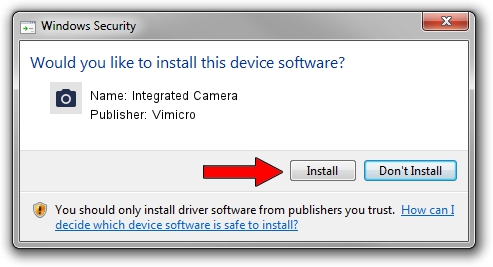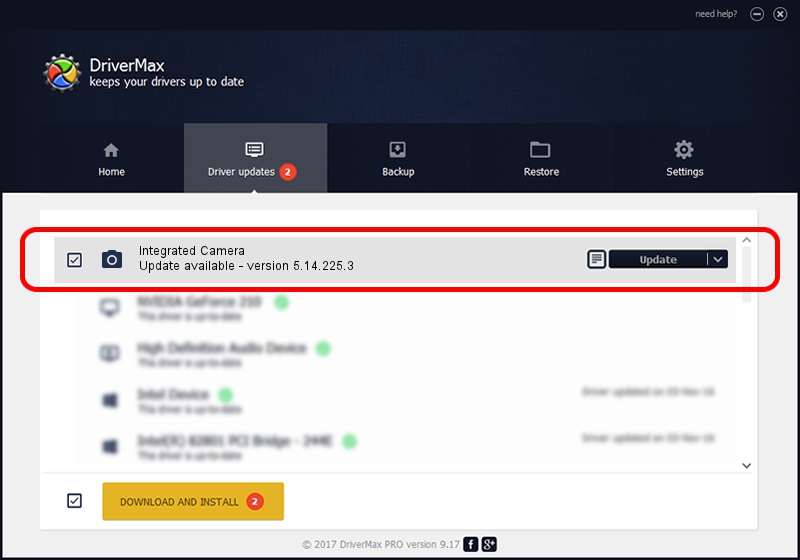Advertising seems to be blocked by your browser.
The ads help us provide this software and web site to you for free.
Please support our project by allowing our site to show ads.
Home /
Manufacturers /
Vimicro /
Integrated Camera /
USB/VID_04F2&PID_B39F&MI_00 /
5.14.225.3 Feb 25, 2014
Vimicro Integrated Camera driver download and installation
Integrated Camera is a Imaging Devices hardware device. This driver was developed by Vimicro. In order to make sure you are downloading the exact right driver the hardware id is USB/VID_04F2&PID_B39F&MI_00.
1. Install Vimicro Integrated Camera driver manually
- You can download from the link below the driver installer file for the Vimicro Integrated Camera driver. The archive contains version 5.14.225.3 released on 2014-02-25 of the driver.
- Run the driver installer file from a user account with the highest privileges (rights). If your UAC (User Access Control) is enabled please accept of the driver and run the setup with administrative rights.
- Follow the driver setup wizard, which will guide you; it should be pretty easy to follow. The driver setup wizard will scan your PC and will install the right driver.
- When the operation finishes shutdown and restart your computer in order to use the updated driver. As you can see it was quite smple to install a Windows driver!
This driver received an average rating of 3.9 stars out of 64159 votes.
2. Installing the Vimicro Integrated Camera driver using DriverMax: the easy way
The advantage of using DriverMax is that it will setup the driver for you in just a few seconds and it will keep each driver up to date. How can you install a driver with DriverMax? Let's take a look!
- Start DriverMax and push on the yellow button that says ~SCAN FOR DRIVER UPDATES NOW~. Wait for DriverMax to analyze each driver on your PC.
- Take a look at the list of available driver updates. Scroll the list down until you locate the Vimicro Integrated Camera driver. Click the Update button.
- That's all, the driver is now installed!

Jun 21 2016 11:59PM / Written by Daniel Statescu for DriverMax
follow @DanielStatescu