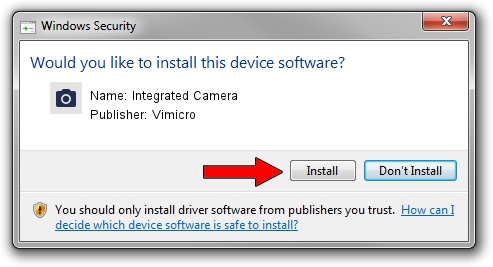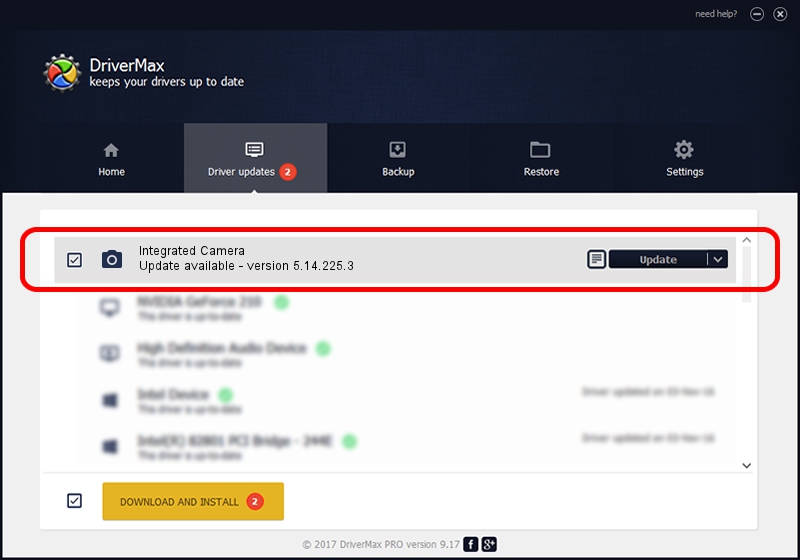Advertising seems to be blocked by your browser.
The ads help us provide this software and web site to you for free.
Please support our project by allowing our site to show ads.
Home /
Manufacturers /
Vimicro /
Integrated Camera /
USB/VID_04F2&PID_B37C&MI_00 /
5.14.225.3 Feb 25, 2014
Driver for Vimicro Integrated Camera - downloading and installing it
Integrated Camera is a Imaging Devices hardware device. This Windows driver was developed by Vimicro. The hardware id of this driver is USB/VID_04F2&PID_B37C&MI_00.
1. Vimicro Integrated Camera - install the driver manually
- You can download from the link below the driver installer file for the Vimicro Integrated Camera driver. The archive contains version 5.14.225.3 released on 2014-02-25 of the driver.
- Run the driver installer file from a user account with administrative rights. If your User Access Control Service (UAC) is started please accept of the driver and run the setup with administrative rights.
- Go through the driver installation wizard, which will guide you; it should be quite easy to follow. The driver installation wizard will analyze your PC and will install the right driver.
- When the operation finishes restart your computer in order to use the updated driver. It is as simple as that to install a Windows driver!
This driver received an average rating of 4 stars out of 64101 votes.
2. How to install Vimicro Integrated Camera driver using DriverMax
The advantage of using DriverMax is that it will setup the driver for you in just a few seconds and it will keep each driver up to date, not just this one. How easy can you install a driver using DriverMax? Let's see!
- Open DriverMax and click on the yellow button named ~SCAN FOR DRIVER UPDATES NOW~. Wait for DriverMax to scan and analyze each driver on your computer.
- Take a look at the list of detected driver updates. Search the list until you locate the Vimicro Integrated Camera driver. Click the Update button.
- That's it, you installed your first driver!

Jun 21 2016 11:59PM / Written by Daniel Statescu for DriverMax
follow @DanielStatescu