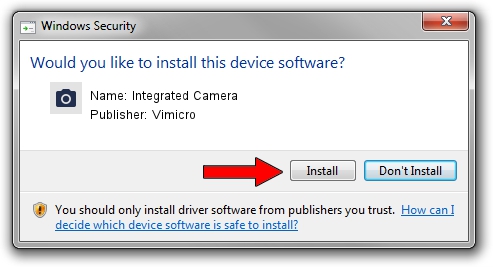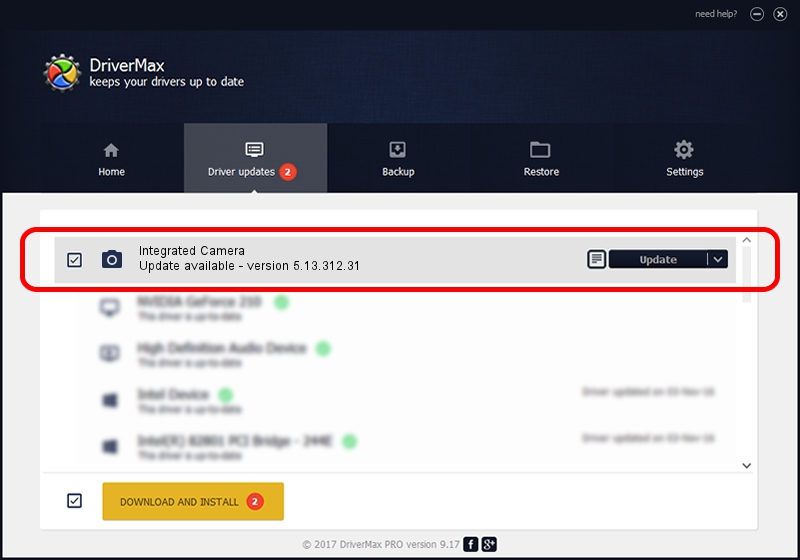Advertising seems to be blocked by your browser.
The ads help us provide this software and web site to you for free.
Please support our project by allowing our site to show ads.
Home /
Manufacturers /
Vimicro /
Integrated Camera /
USB/VID_04F2&PID_B35C&MI_00 /
5.13.312.31 Mar 12, 2013
Vimicro Integrated Camera how to download and install the driver
Integrated Camera is a Imaging Devices device. The Windows version of this driver was developed by Vimicro. The hardware id of this driver is USB/VID_04F2&PID_B35C&MI_00.
1. Manually install Vimicro Integrated Camera driver
- You can download from the link below the driver installer file for the Vimicro Integrated Camera driver. The archive contains version 5.13.312.31 released on 2013-03-12 of the driver.
- Start the driver installer file from a user account with the highest privileges (rights). If your User Access Control Service (UAC) is enabled please confirm the installation of the driver and run the setup with administrative rights.
- Follow the driver setup wizard, which will guide you; it should be quite easy to follow. The driver setup wizard will scan your computer and will install the right driver.
- When the operation finishes restart your computer in order to use the updated driver. As you can see it was quite smple to install a Windows driver!
Driver rating 3.8 stars out of 12468 votes.
2. The easy way: using DriverMax to install Vimicro Integrated Camera driver
The most important advantage of using DriverMax is that it will install the driver for you in the easiest possible way and it will keep each driver up to date, not just this one. How easy can you install a driver using DriverMax? Let's take a look!
- Open DriverMax and click on the yellow button named ~SCAN FOR DRIVER UPDATES NOW~. Wait for DriverMax to analyze each driver on your computer.
- Take a look at the list of available driver updates. Scroll the list down until you find the Vimicro Integrated Camera driver. Click on Update.
- That's all, the driver is now installed!

Aug 11 2016 8:30AM / Written by Dan Armano for DriverMax
follow @danarm