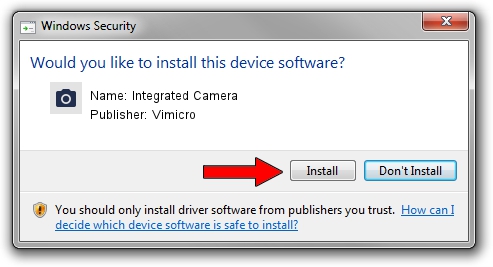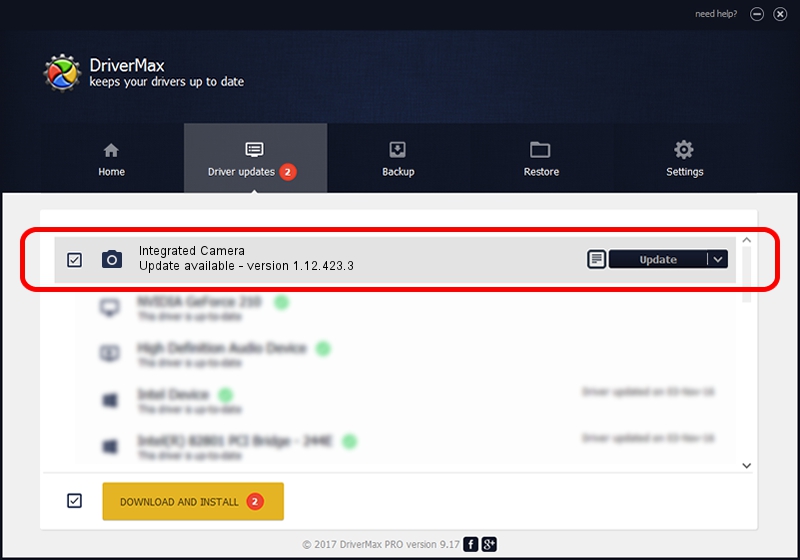Advertising seems to be blocked by your browser.
The ads help us provide this software and web site to you for free.
Please support our project by allowing our site to show ads.
Home /
Manufacturers /
Vimicro /
Integrated Camera /
USB/VID_04F2&PID_B31D&MI_00 /
1.12.423.3 Apr 23, 2012
Vimicro Integrated Camera driver download and installation
Integrated Camera is a Imaging Devices hardware device. The developer of this driver was Vimicro. USB/VID_04F2&PID_B31D&MI_00 is the matching hardware id of this device.
1. Install Vimicro Integrated Camera driver manually
- Download the setup file for Vimicro Integrated Camera driver from the location below. This is the download link for the driver version 1.12.423.3 released on 2012-04-23.
- Run the driver setup file from a Windows account with administrative rights. If your User Access Control Service (UAC) is running then you will have to confirm the installation of the driver and run the setup with administrative rights.
- Follow the driver installation wizard, which should be quite straightforward. The driver installation wizard will analyze your PC for compatible devices and will install the driver.
- Shutdown and restart your PC and enjoy the fresh driver, it is as simple as that.
Driver rating 3.2 stars out of 83896 votes.
2. How to install Vimicro Integrated Camera driver using DriverMax
The most important advantage of using DriverMax is that it will install the driver for you in the easiest possible way and it will keep each driver up to date, not just this one. How can you install a driver with DriverMax? Let's follow a few steps!
- Start DriverMax and press on the yellow button named ~SCAN FOR DRIVER UPDATES NOW~. Wait for DriverMax to scan and analyze each driver on your PC.
- Take a look at the list of driver updates. Scroll the list down until you locate the Vimicro Integrated Camera driver. Click on Update.
- Finished installing the driver!

Jul 28 2016 5:22AM / Written by Dan Armano for DriverMax
follow @danarm