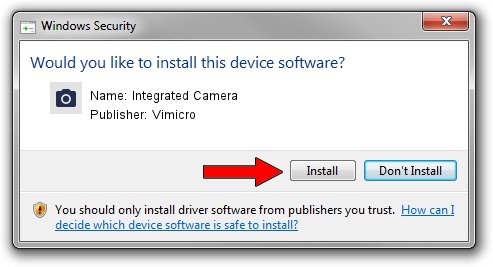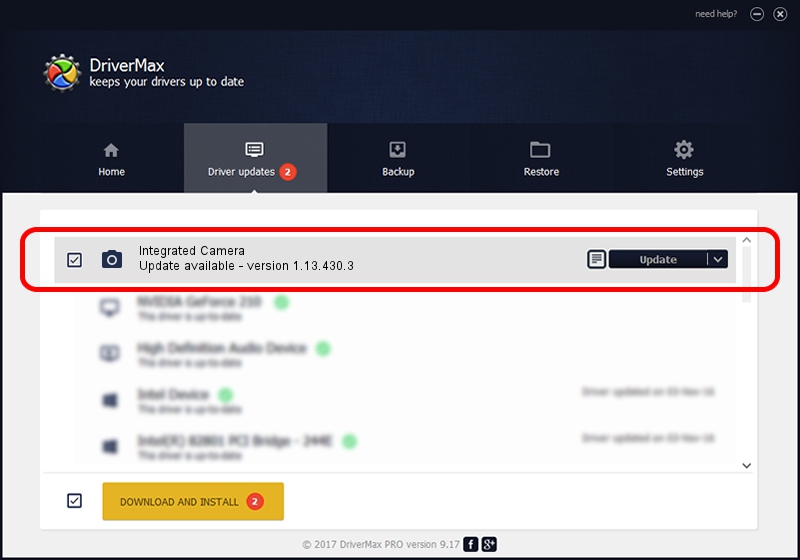Advertising seems to be blocked by your browser.
The ads help us provide this software and web site to you for free.
Please support our project by allowing our site to show ads.
Home /
Manufacturers /
Vimicro /
Integrated Camera /
USB/VID_04F2&PID_B318&MI_00 /
1.13.430.3 Apr 30, 2013
Driver for Vimicro Integrated Camera - downloading and installing it
Integrated Camera is a Imaging Devices device. This driver was developed by Vimicro. USB/VID_04F2&PID_B318&MI_00 is the matching hardware id of this device.
1. Manually install Vimicro Integrated Camera driver
- Download the setup file for Vimicro Integrated Camera driver from the link below. This is the download link for the driver version 1.13.430.3 dated 2013-04-30.
- Run the driver setup file from a Windows account with administrative rights. If your UAC (User Access Control) is enabled then you will have to accept of the driver and run the setup with administrative rights.
- Go through the driver installation wizard, which should be pretty straightforward. The driver installation wizard will analyze your PC for compatible devices and will install the driver.
- Shutdown and restart your PC and enjoy the fresh driver, it is as simple as that.
File size of the driver: 1524119 bytes (1.45 MB)
Driver rating 4.4 stars out of 18329 votes.
This driver was released for the following versions of Windows:
- This driver works on Windows 2000 32 bits
- This driver works on Windows Server 2003 32 bits
- This driver works on Windows XP 32 bits
- This driver works on Windows Vista 32 bits
- This driver works on Windows 7 32 bits
- This driver works on Windows 8 32 bits
- This driver works on Windows 8.1 32 bits
- This driver works on Windows 10 32 bits
- This driver works on Windows 11 32 bits
2. How to install Vimicro Integrated Camera driver using DriverMax
The advantage of using DriverMax is that it will install the driver for you in just a few seconds and it will keep each driver up to date. How can you install a driver with DriverMax? Let's see!
- Open DriverMax and push on the yellow button that says ~SCAN FOR DRIVER UPDATES NOW~. Wait for DriverMax to analyze each driver on your computer.
- Take a look at the list of available driver updates. Scroll the list down until you find the Vimicro Integrated Camera driver. Click the Update button.
- That's all, the driver is now installed!

Aug 10 2016 5:47AM / Written by Dan Armano for DriverMax
follow @danarm