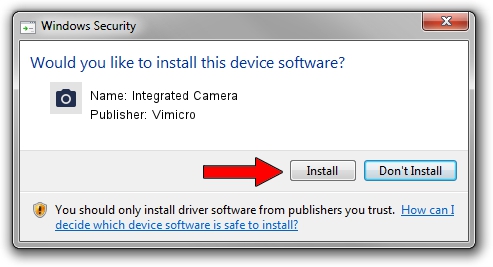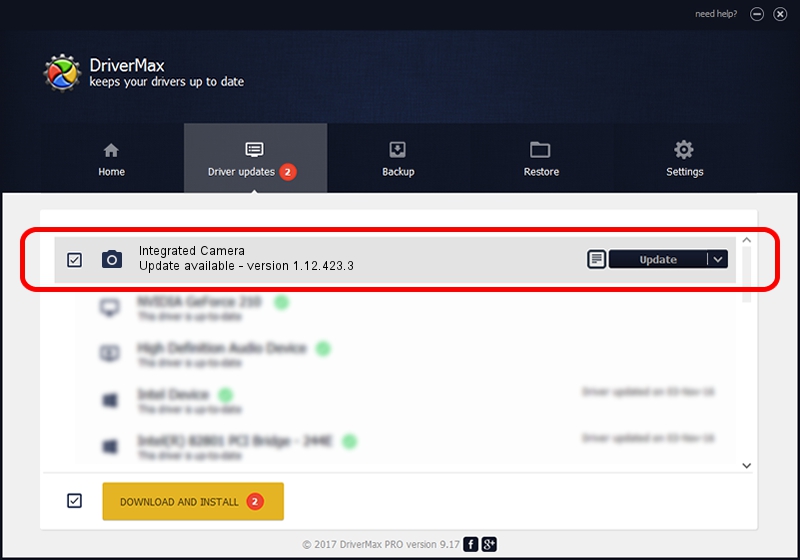Advertising seems to be blocked by your browser.
The ads help us provide this software and web site to you for free.
Please support our project by allowing our site to show ads.
Home /
Manufacturers /
Vimicro /
Integrated Camera /
USB/VID_04F2&PID_B311&MI_00 /
1.12.423.3 Apr 23, 2012
Download and install Vimicro Integrated Camera driver
Integrated Camera is a Imaging Devices hardware device. The developer of this driver was Vimicro. The hardware id of this driver is USB/VID_04F2&PID_B311&MI_00; this string has to match your hardware.
1. Manually install Vimicro Integrated Camera driver
- Download the setup file for Vimicro Integrated Camera driver from the location below. This download link is for the driver version 1.12.423.3 dated 2012-04-23.
- Start the driver setup file from a Windows account with administrative rights. If your UAC (User Access Control) is enabled then you will have to confirm the installation of the driver and run the setup with administrative rights.
- Go through the driver installation wizard, which should be quite straightforward. The driver installation wizard will analyze your PC for compatible devices and will install the driver.
- Restart your computer and enjoy the updated driver, it is as simple as that.
Driver rating 3.4 stars out of 84775 votes.
2. Using DriverMax to install Vimicro Integrated Camera driver
The advantage of using DriverMax is that it will setup the driver for you in just a few seconds and it will keep each driver up to date, not just this one. How easy can you install a driver using DriverMax? Let's take a look!
- Start DriverMax and click on the yellow button that says ~SCAN FOR DRIVER UPDATES NOW~. Wait for DriverMax to scan and analyze each driver on your PC.
- Take a look at the list of available driver updates. Scroll the list down until you locate the Vimicro Integrated Camera driver. Click on Update.
- Enjoy using the updated driver! :)

Jul 28 2016 5:24AM / Written by Daniel Statescu for DriverMax
follow @DanielStatescu