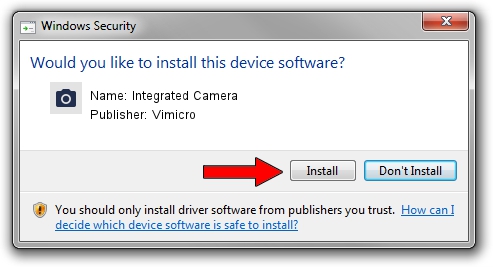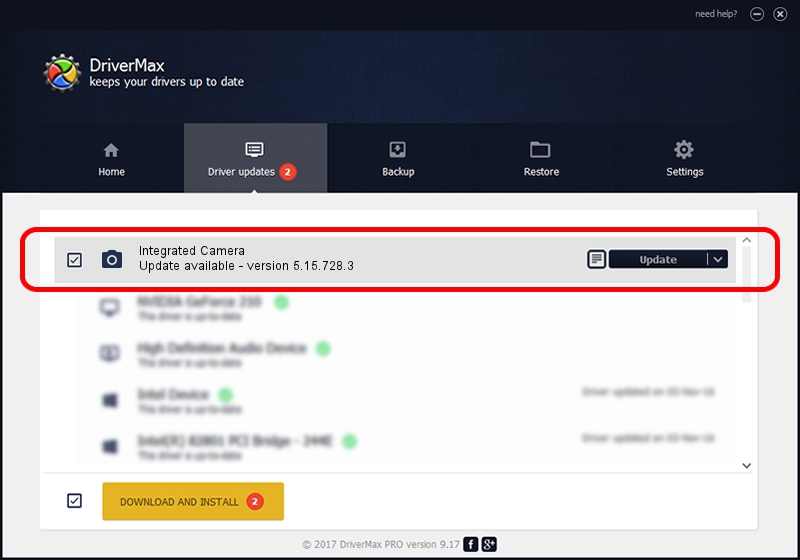Advertising seems to be blocked by your browser.
The ads help us provide this software and web site to you for free.
Please support our project by allowing our site to show ads.
Home /
Manufacturers /
Vimicro /
Integrated Camera /
USB/VID_04F2&PID_B2FE&MI_00 /
5.15.728.3 Jul 28, 2015
Vimicro Integrated Camera driver download and installation
Integrated Camera is a Imaging Devices hardware device. This driver was developed by Vimicro. The hardware id of this driver is USB/VID_04F2&PID_B2FE&MI_00.
1. How to manually install Vimicro Integrated Camera driver
- Download the driver setup file for Vimicro Integrated Camera driver from the link below. This is the download link for the driver version 5.15.728.3 released on 2015-07-28.
- Run the driver installation file from a Windows account with the highest privileges (rights). If your User Access Control Service (UAC) is started then you will have to accept of the driver and run the setup with administrative rights.
- Follow the driver setup wizard, which should be quite easy to follow. The driver setup wizard will analyze your PC for compatible devices and will install the driver.
- Restart your computer and enjoy the fresh driver, it is as simple as that.
File size of the driver: 1706818 bytes (1.63 MB)
This driver was rated with an average of 4.6 stars by 10115 users.
This driver was released for the following versions of Windows:
- This driver works on Windows 2000 64 bits
- This driver works on Windows Server 2003 64 bits
- This driver works on Windows XP 64 bits
- This driver works on Windows Vista 64 bits
- This driver works on Windows 7 64 bits
- This driver works on Windows 8 64 bits
- This driver works on Windows 8.1 64 bits
- This driver works on Windows 10 64 bits
- This driver works on Windows 11 64 bits
2. How to install Vimicro Integrated Camera driver using DriverMax
The most important advantage of using DriverMax is that it will setup the driver for you in the easiest possible way and it will keep each driver up to date. How easy can you install a driver with DriverMax? Let's follow a few steps!
- Open DriverMax and push on the yellow button named ~SCAN FOR DRIVER UPDATES NOW~. Wait for DriverMax to scan and analyze each driver on your PC.
- Take a look at the list of available driver updates. Scroll the list down until you find the Vimicro Integrated Camera driver. Click the Update button.
- That's all, the driver is now installed!

Nov 26 2023 8:36AM / Written by Dan Armano for DriverMax
follow @danarm