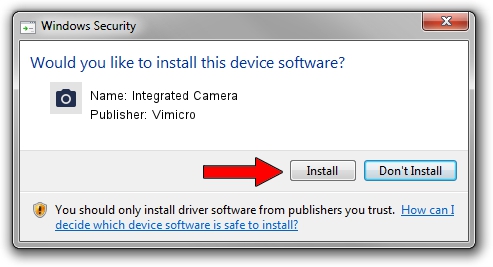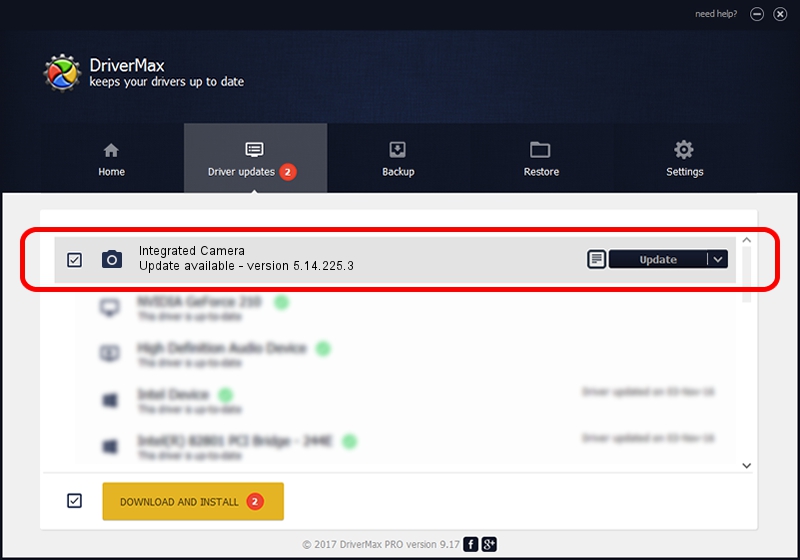Advertising seems to be blocked by your browser.
The ads help us provide this software and web site to you for free.
Please support our project by allowing our site to show ads.
Home /
Manufacturers /
Vimicro /
Integrated Camera /
USB/VID_04F2&PID_B2FE&MI_00 /
5.14.225.3 Feb 25, 2014
Vimicro Integrated Camera driver download and installation
Integrated Camera is a Imaging Devices hardware device. The Windows version of this driver was developed by Vimicro. In order to make sure you are downloading the exact right driver the hardware id is USB/VID_04F2&PID_B2FE&MI_00.
1. Install Vimicro Integrated Camera driver manually
- Download the driver setup file for Vimicro Integrated Camera driver from the location below. This download link is for the driver version 5.14.225.3 dated 2014-02-25.
- Start the driver installation file from a Windows account with the highest privileges (rights). If your UAC (User Access Control) is enabled then you will have to accept of the driver and run the setup with administrative rights.
- Follow the driver installation wizard, which should be quite easy to follow. The driver installation wizard will analyze your PC for compatible devices and will install the driver.
- Shutdown and restart your computer and enjoy the updated driver, as you can see it was quite smple.
This driver was rated with an average of 3.7 stars by 63944 users.
2. The easy way: using DriverMax to install Vimicro Integrated Camera driver
The most important advantage of using DriverMax is that it will setup the driver for you in the easiest possible way and it will keep each driver up to date. How can you install a driver with DriverMax? Let's see!
- Start DriverMax and press on the yellow button that says ~SCAN FOR DRIVER UPDATES NOW~. Wait for DriverMax to scan and analyze each driver on your PC.
- Take a look at the list of detected driver updates. Scroll the list down until you locate the Vimicro Integrated Camera driver. Click the Update button.
- Finished installing the driver!

Jun 22 2016 12:00AM / Written by Dan Armano for DriverMax
follow @danarm