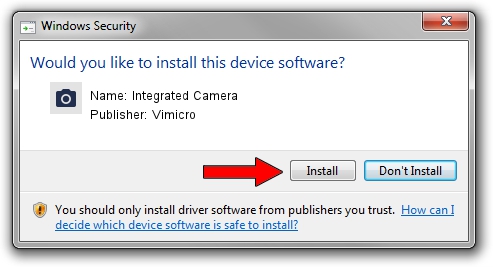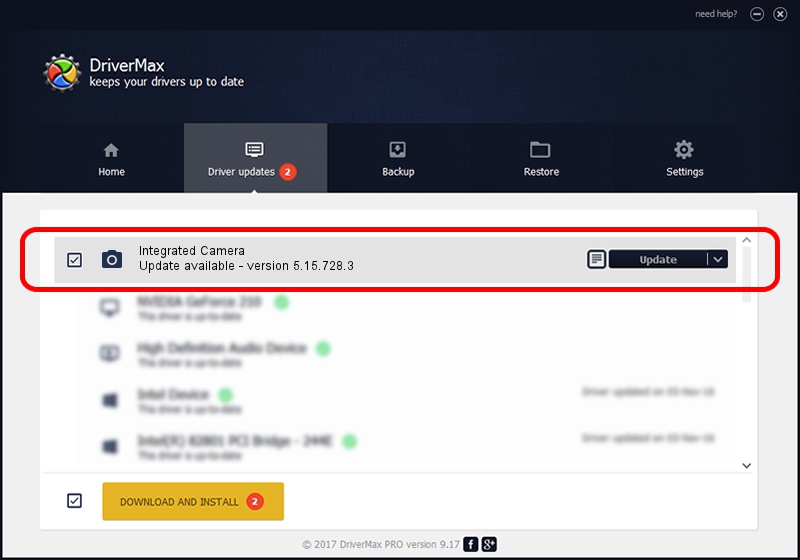Advertising seems to be blocked by your browser.
The ads help us provide this software and web site to you for free.
Please support our project by allowing our site to show ads.
Home /
Manufacturers /
Vimicro /
Integrated Camera /
USB/VID_04CA&PID_7014&MI_00 /
5.15.728.3 Jul 28, 2015
Driver for Vimicro Integrated Camera - downloading and installing it
Integrated Camera is a Imaging Devices hardware device. This Windows driver was developed by Vimicro. USB/VID_04CA&PID_7014&MI_00 is the matching hardware id of this device.
1. Install Vimicro Integrated Camera driver manually
- You can download from the link below the driver setup file for the Vimicro Integrated Camera driver. The archive contains version 5.15.728.3 released on 2015-07-28 of the driver.
- Start the driver installer file from a user account with administrative rights. If your User Access Control (UAC) is enabled please confirm the installation of the driver and run the setup with administrative rights.
- Follow the driver installation wizard, which will guide you; it should be pretty easy to follow. The driver installation wizard will analyze your PC and will install the right driver.
- When the operation finishes shutdown and restart your computer in order to use the updated driver. As you can see it was quite smple to install a Windows driver!
File size of the driver: 1706818 bytes (1.63 MB)
This driver was rated with an average of 4.2 stars by 8988 users.
This driver is fully compatible with the following versions of Windows:
- This driver works on Windows 2000 64 bits
- This driver works on Windows Server 2003 64 bits
- This driver works on Windows XP 64 bits
- This driver works on Windows Vista 64 bits
- This driver works on Windows 7 64 bits
- This driver works on Windows 8 64 bits
- This driver works on Windows 8.1 64 bits
- This driver works on Windows 10 64 bits
- This driver works on Windows 11 64 bits
2. Installing the Vimicro Integrated Camera driver using DriverMax: the easy way
The advantage of using DriverMax is that it will setup the driver for you in the easiest possible way and it will keep each driver up to date, not just this one. How can you install a driver with DriverMax? Let's see!
- Start DriverMax and click on the yellow button that says ~SCAN FOR DRIVER UPDATES NOW~. Wait for DriverMax to analyze each driver on your PC.
- Take a look at the list of available driver updates. Scroll the list down until you locate the Vimicro Integrated Camera driver. Click on Update.
- That's all, the driver is now installed!

Nov 26 2023 8:35AM / Written by Andreea Kartman for DriverMax
follow @DeeaKartman