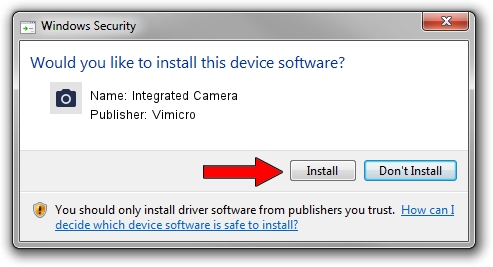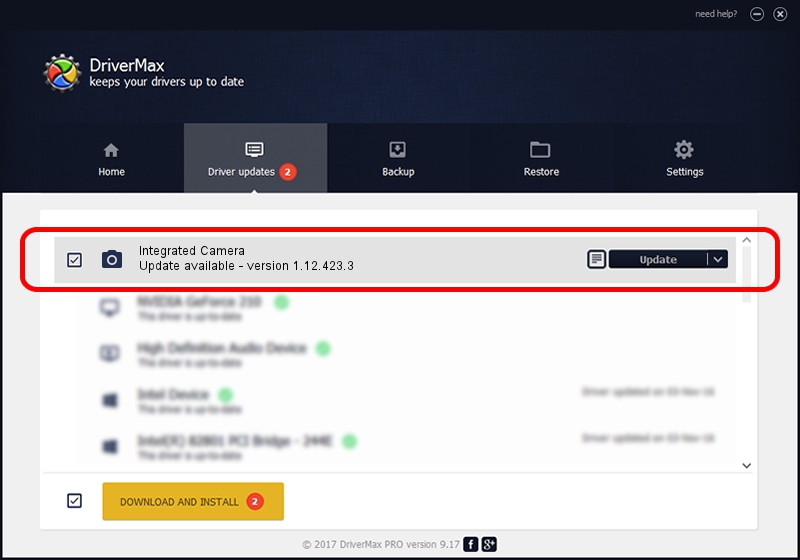Advertising seems to be blocked by your browser.
The ads help us provide this software and web site to you for free.
Please support our project by allowing our site to show ads.
Home /
Manufacturers /
Vimicro /
Integrated Camera /
USB/VID_04CA&PID_7011&MI_00 /
1.12.423.3 Apr 23, 2012
Vimicro Integrated Camera - two ways of downloading and installing the driver
Integrated Camera is a Imaging Devices device. This Windows driver was developed by Vimicro. In order to make sure you are downloading the exact right driver the hardware id is USB/VID_04CA&PID_7011&MI_00.
1. Vimicro Integrated Camera driver - how to install it manually
- Download the setup file for Vimicro Integrated Camera driver from the location below. This download link is for the driver version 1.12.423.3 dated 2012-04-23.
- Start the driver installation file from a Windows account with the highest privileges (rights). If your UAC (User Access Control) is started then you will have to accept of the driver and run the setup with administrative rights.
- Go through the driver setup wizard, which should be quite easy to follow. The driver setup wizard will scan your PC for compatible devices and will install the driver.
- Restart your PC and enjoy the fresh driver, it is as simple as that.
This driver received an average rating of 4 stars out of 83621 votes.
2. How to use DriverMax to install Vimicro Integrated Camera driver
The advantage of using DriverMax is that it will setup the driver for you in the easiest possible way and it will keep each driver up to date, not just this one. How easy can you install a driver using DriverMax? Let's follow a few steps!
- Open DriverMax and push on the yellow button named ~SCAN FOR DRIVER UPDATES NOW~. Wait for DriverMax to analyze each driver on your PC.
- Take a look at the list of detected driver updates. Scroll the list down until you find the Vimicro Integrated Camera driver. Click the Update button.
- That's all, the driver is now installed!

Jul 28 2016 5:23AM / Written by Daniel Statescu for DriverMax
follow @DanielStatescu