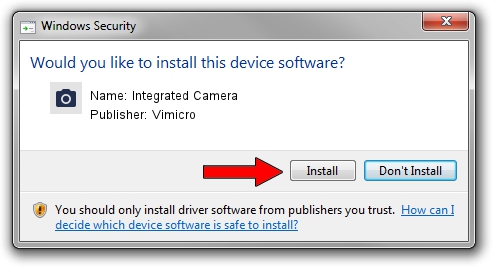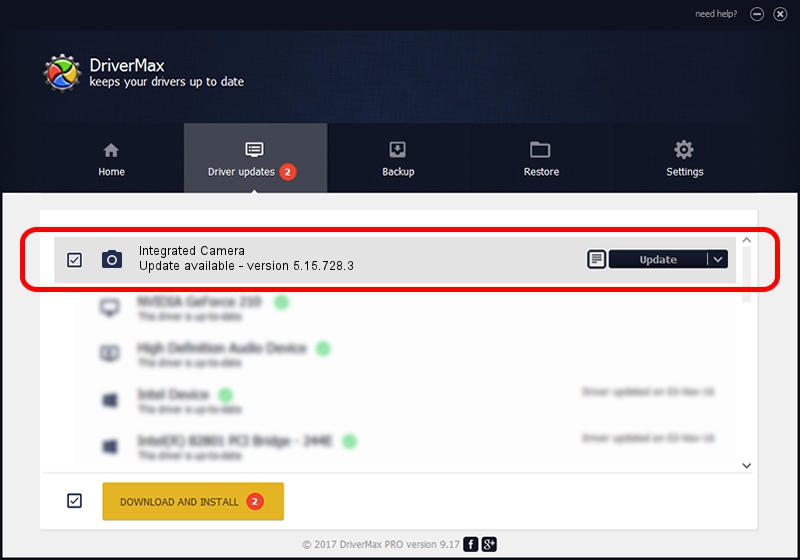Advertising seems to be blocked by your browser.
The ads help us provide this software and web site to you for free.
Please support our project by allowing our site to show ads.
Home /
Manufacturers /
Vimicro /
Integrated Camera /
USB/VID_04CA&PID_700B&MI_00 /
5.15.728.3 Jul 28, 2015
Driver for Vimicro Integrated Camera - downloading and installing it
Integrated Camera is a Imaging Devices hardware device. The developer of this driver was Vimicro. The hardware id of this driver is USB/VID_04CA&PID_700B&MI_00; this string has to match your hardware.
1. Vimicro Integrated Camera - install the driver manually
- Download the setup file for Vimicro Integrated Camera driver from the link below. This is the download link for the driver version 5.15.728.3 dated 2015-07-28.
- Run the driver installation file from a Windows account with administrative rights. If your User Access Control (UAC) is enabled then you will have to accept of the driver and run the setup with administrative rights.
- Follow the driver installation wizard, which should be pretty easy to follow. The driver installation wizard will analyze your PC for compatible devices and will install the driver.
- Restart your computer and enjoy the new driver, it is as simple as that.
Download size of the driver: 1706818 bytes (1.63 MB)
This driver was rated with an average of 4.6 stars by 8970 users.
This driver will work for the following versions of Windows:
- This driver works on Windows 2000 64 bits
- This driver works on Windows Server 2003 64 bits
- This driver works on Windows XP 64 bits
- This driver works on Windows Vista 64 bits
- This driver works on Windows 7 64 bits
- This driver works on Windows 8 64 bits
- This driver works on Windows 8.1 64 bits
- This driver works on Windows 10 64 bits
- This driver works on Windows 11 64 bits
2. Using DriverMax to install Vimicro Integrated Camera driver
The most important advantage of using DriverMax is that it will install the driver for you in the easiest possible way and it will keep each driver up to date. How easy can you install a driver using DriverMax? Let's see!
- Start DriverMax and press on the yellow button that says ~SCAN FOR DRIVER UPDATES NOW~. Wait for DriverMax to analyze each driver on your PC.
- Take a look at the list of available driver updates. Scroll the list down until you locate the Vimicro Integrated Camera driver. Click the Update button.
- Enjoy using the updated driver! :)

Nov 26 2023 8:35AM / Written by Dan Armano for DriverMax
follow @danarm