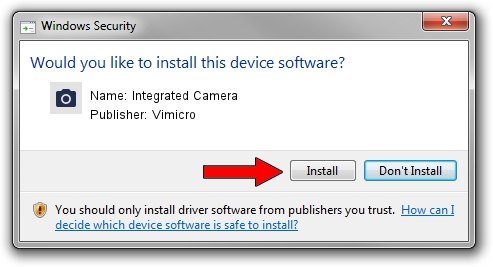Advertising seems to be blocked by your browser.
The ads help us provide this software and web site to you for free.
Please support our project by allowing our site to show ads.
Home /
Manufacturers /
Vimicro /
Integrated Camera /
USB/VID_04CA&PID_700B&MI_00 /
5.13.312.31 Mar 12, 2013
Vimicro Integrated Camera how to download and install the driver
Integrated Camera is a Imaging Devices device. This Windows driver was developed by Vimicro. The hardware id of this driver is USB/VID_04CA&PID_700B&MI_00.
1. How to manually install Vimicro Integrated Camera driver
- You can download from the link below the driver setup file for the Vimicro Integrated Camera driver. The archive contains version 5.13.312.31 dated 2013-03-12 of the driver.
- Run the driver installer file from a user account with the highest privileges (rights). If your User Access Control (UAC) is started please confirm the installation of the driver and run the setup with administrative rights.
- Go through the driver installation wizard, which will guide you; it should be pretty easy to follow. The driver installation wizard will analyze your PC and will install the right driver.
- When the operation finishes shutdown and restart your computer in order to use the updated driver. It is as simple as that to install a Windows driver!
This driver was installed by many users and received an average rating of 3.6 stars out of 12251 votes.
2. How to install Vimicro Integrated Camera driver using DriverMax
The most important advantage of using DriverMax is that it will setup the driver for you in just a few seconds and it will keep each driver up to date. How can you install a driver with DriverMax? Let's take a look!
- Start DriverMax and push on the yellow button that says ~SCAN FOR DRIVER UPDATES NOW~. Wait for DriverMax to scan and analyze each driver on your computer.
- Take a look at the list of detected driver updates. Scroll the list down until you locate the Vimicro Integrated Camera driver. Click on Update.
- Finished installing the driver!

Aug 11 2016 8:31AM / Written by Daniel Statescu for DriverMax
follow @DanielStatescu