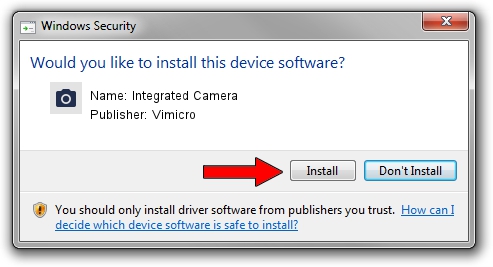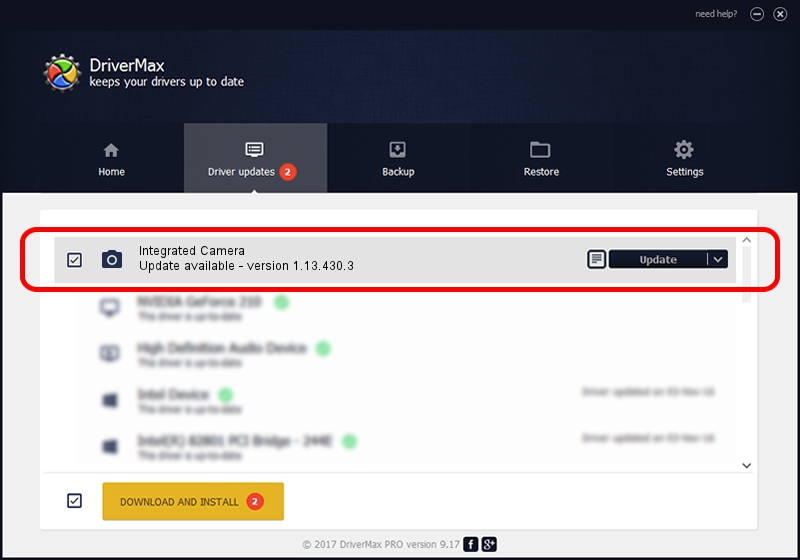Advertising seems to be blocked by your browser.
The ads help us provide this software and web site to you for free.
Please support our project by allowing our site to show ads.
Home /
Manufacturers /
Vimicro /
Integrated Camera /
USB/VID_04CA&PID_700A&MI_00 /
1.13.430.3 Apr 30, 2013
Vimicro Integrated Camera driver download and installation
Integrated Camera is a Imaging Devices hardware device. The developer of this driver was Vimicro. The hardware id of this driver is USB/VID_04CA&PID_700A&MI_00; this string has to match your hardware.
1. Install Vimicro Integrated Camera driver manually
- You can download from the link below the driver installer file for the Vimicro Integrated Camera driver. The archive contains version 1.13.430.3 dated 2013-04-30 of the driver.
- Start the driver installer file from a user account with administrative rights. If your UAC (User Access Control) is started please accept of the driver and run the setup with administrative rights.
- Follow the driver installation wizard, which will guide you; it should be quite easy to follow. The driver installation wizard will scan your PC and will install the right driver.
- When the operation finishes shutdown and restart your PC in order to use the updated driver. It is as simple as that to install a Windows driver!
File size of the driver: 1524119 bytes (1.45 MB)
Driver rating 4.9 stars out of 19909 votes.
This driver will work for the following versions of Windows:
- This driver works on Windows 2000 32 bits
- This driver works on Windows Server 2003 32 bits
- This driver works on Windows XP 32 bits
- This driver works on Windows Vista 32 bits
- This driver works on Windows 7 32 bits
- This driver works on Windows 8 32 bits
- This driver works on Windows 8.1 32 bits
- This driver works on Windows 10 32 bits
- This driver works on Windows 11 32 bits
2. The easy way: using DriverMax to install Vimicro Integrated Camera driver
The advantage of using DriverMax is that it will setup the driver for you in just a few seconds and it will keep each driver up to date. How easy can you install a driver using DriverMax? Let's follow a few steps!
- Open DriverMax and press on the yellow button named ~SCAN FOR DRIVER UPDATES NOW~. Wait for DriverMax to analyze each driver on your computer.
- Take a look at the list of available driver updates. Search the list until you locate the Vimicro Integrated Camera driver. Click on Update.
- Finished installing the driver!

Aug 10 2016 5:45AM / Written by Dan Armano for DriverMax
follow @danarm