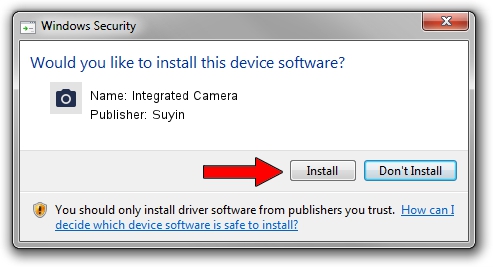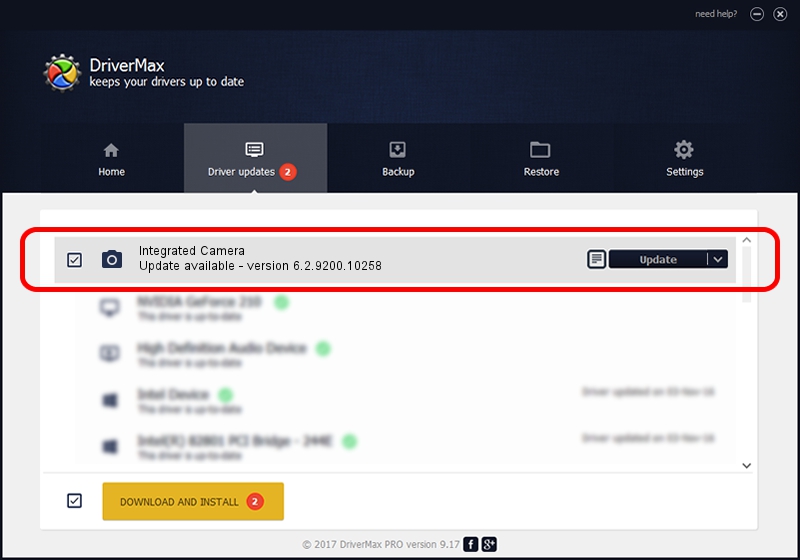Advertising seems to be blocked by your browser.
The ads help us provide this software and web site to you for free.
Please support our project by allowing our site to show ads.
Home /
Manufacturers /
Suyin /
Integrated Camera /
USB/VID_064E&PID_E345&MI_00 /
6.2.9200.10258 Jan 08, 2014
Driver for Suyin Integrated Camera - downloading and installing it
Integrated Camera is a Imaging Devices device. The Windows version of this driver was developed by Suyin. USB/VID_064E&PID_E345&MI_00 is the matching hardware id of this device.
1. Manually install Suyin Integrated Camera driver
- You can download from the link below the driver installer file for the Suyin Integrated Camera driver. The archive contains version 6.2.9200.10258 dated 2014-01-08 of the driver.
- Run the driver installer file from a user account with the highest privileges (rights). If your UAC (User Access Control) is started please accept of the driver and run the setup with administrative rights.
- Follow the driver setup wizard, which will guide you; it should be pretty easy to follow. The driver setup wizard will analyze your computer and will install the right driver.
- When the operation finishes restart your computer in order to use the updated driver. It is as simple as that to install a Windows driver!
This driver was installed by many users and received an average rating of 3.5 stars out of 47835 votes.
2. Installing the Suyin Integrated Camera driver using DriverMax: the easy way
The advantage of using DriverMax is that it will install the driver for you in just a few seconds and it will keep each driver up to date, not just this one. How can you install a driver using DriverMax? Let's follow a few steps!
- Start DriverMax and click on the yellow button that says ~SCAN FOR DRIVER UPDATES NOW~. Wait for DriverMax to analyze each driver on your computer.
- Take a look at the list of available driver updates. Scroll the list down until you locate the Suyin Integrated Camera driver. Click on Update.
- Finished installing the driver!

Jul 17 2016 6:12PM / Written by Daniel Statescu for DriverMax
follow @DanielStatescu