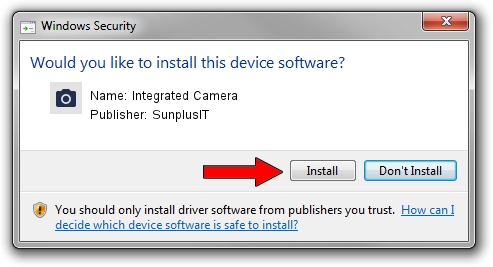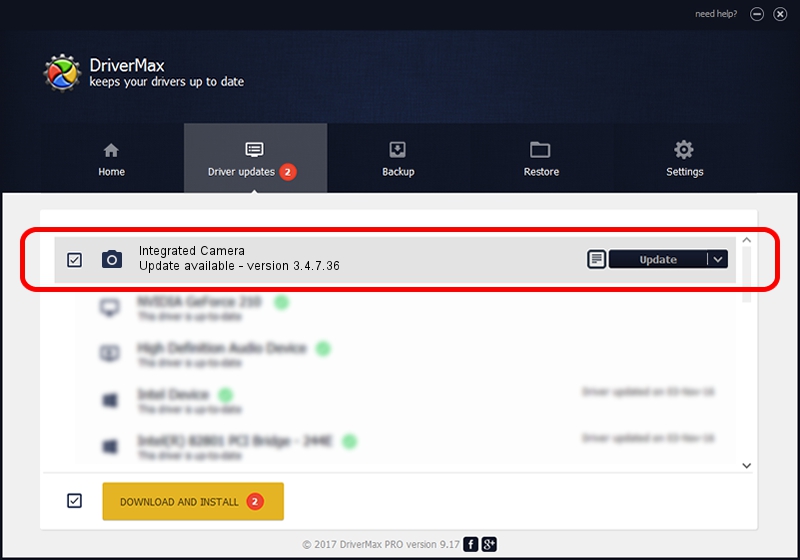Advertising seems to be blocked by your browser.
The ads help us provide this software and web site to you for free.
Please support our project by allowing our site to show ads.
Home /
Manufacturers /
SunplusIT /
Integrated Camera /
USB/VID_174F&PID_142A&MI_00 /
3.4.7.36 Jun 17, 2014
SunplusIT Integrated Camera - two ways of downloading and installing the driver
Integrated Camera is a Imaging Devices hardware device. The Windows version of this driver was developed by SunplusIT. The hardware id of this driver is USB/VID_174F&PID_142A&MI_00; this string has to match your hardware.
1. Manually install SunplusIT Integrated Camera driver
- You can download from the link below the driver installer file for the SunplusIT Integrated Camera driver. The archive contains version 3.4.7.36 released on 2014-06-17 of the driver.
- Start the driver installer file from a user account with the highest privileges (rights). If your UAC (User Access Control) is running please confirm the installation of the driver and run the setup with administrative rights.
- Follow the driver installation wizard, which will guide you; it should be pretty easy to follow. The driver installation wizard will scan your PC and will install the right driver.
- When the operation finishes restart your PC in order to use the updated driver. It is as simple as that to install a Windows driver!
This driver was rated with an average of 3.7 stars by 21036 users.
2. How to use DriverMax to install SunplusIT Integrated Camera driver
The advantage of using DriverMax is that it will install the driver for you in the easiest possible way and it will keep each driver up to date. How can you install a driver with DriverMax? Let's see!
- Start DriverMax and click on the yellow button that says ~SCAN FOR DRIVER UPDATES NOW~. Wait for DriverMax to analyze each driver on your computer.
- Take a look at the list of driver updates. Scroll the list down until you find the SunplusIT Integrated Camera driver. Click on Update.
- Finished installing the driver!