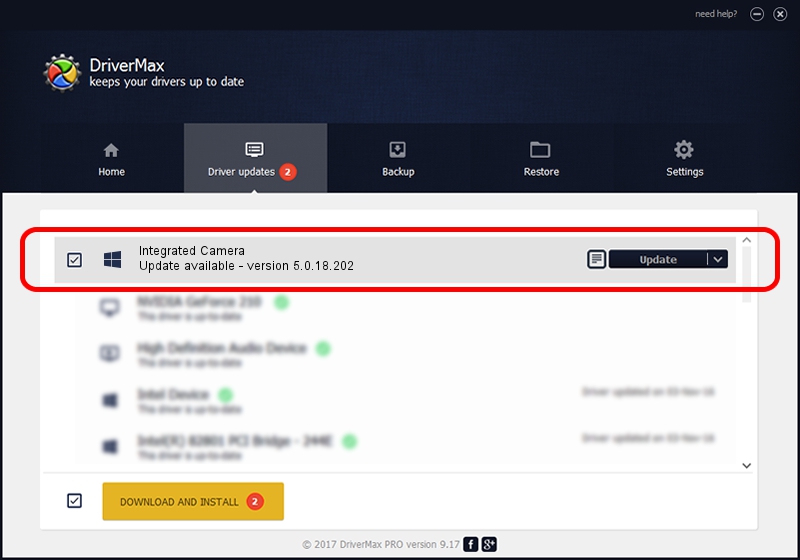Advertising seems to be blocked by your browser.
The ads help us provide this software and web site to you for free.
Please support our project by allowing our site to show ads.
Home /
Manufacturers /
SunplusIT /
Integrated Camera /
USB/VID_04F2&PID_B7B8&MI_00 /
5.0.18.202 Aug 18, 2023
SunplusIT Integrated Camera how to download and install the driver
Integrated Camera is a Camera device. The developer of this driver was SunplusIT. In order to make sure you are downloading the exact right driver the hardware id is USB/VID_04F2&PID_B7B8&MI_00.
1. SunplusIT Integrated Camera driver - how to install it manually
- You can download from the link below the driver installer file for the SunplusIT Integrated Camera driver. The archive contains version 5.0.18.202 dated 2023-08-18 of the driver.
- Start the driver installer file from a user account with the highest privileges (rights). If your User Access Control (UAC) is started please confirm the installation of the driver and run the setup with administrative rights.
- Follow the driver installation wizard, which will guide you; it should be quite easy to follow. The driver installation wizard will analyze your computer and will install the right driver.
- When the operation finishes shutdown and restart your PC in order to use the updated driver. It is as simple as that to install a Windows driver!
This driver was rated with an average of 3.3 stars by 70570 users.
2. The easy way: using DriverMax to install SunplusIT Integrated Camera driver
The advantage of using DriverMax is that it will install the driver for you in the easiest possible way and it will keep each driver up to date, not just this one. How easy can you install a driver using DriverMax? Let's see!
- Open DriverMax and press on the yellow button that says ~SCAN FOR DRIVER UPDATES NOW~. Wait for DriverMax to scan and analyze each driver on your PC.
- Take a look at the list of detected driver updates. Search the list until you find the SunplusIT Integrated Camera driver. Click the Update button.
- Finished installing the driver!

Sep 13 2024 8:42AM / Written by Dan Armano for DriverMax
follow @danarm