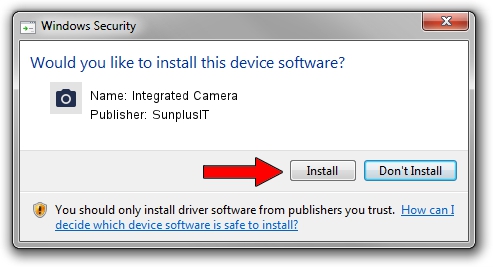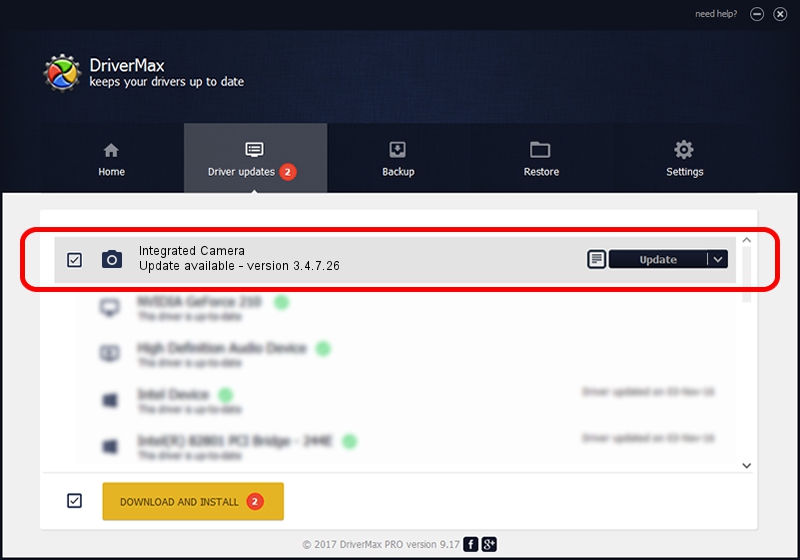Advertising seems to be blocked by your browser.
The ads help us provide this software and web site to you for free.
Please support our project by allowing our site to show ads.
Home /
Manufacturers /
SunplusIT /
Integrated Camera /
USB/VID_04F2&PID_B315&MI_00 /
3.4.7.26 Mar 15, 2013
Driver for SunplusIT Integrated Camera - downloading and installing it
Integrated Camera is a Imaging Devices hardware device. The Windows version of this driver was developed by SunplusIT. USB/VID_04F2&PID_B315&MI_00 is the matching hardware id of this device.
1. Install SunplusIT Integrated Camera driver manually
- You can download from the link below the driver installer file for the SunplusIT Integrated Camera driver. The archive contains version 3.4.7.26 released on 2013-03-15 of the driver.
- Start the driver installer file from a user account with administrative rights. If your User Access Control Service (UAC) is started please confirm the installation of the driver and run the setup with administrative rights.
- Follow the driver installation wizard, which will guide you; it should be pretty easy to follow. The driver installation wizard will scan your computer and will install the right driver.
- When the operation finishes shutdown and restart your computer in order to use the updated driver. As you can see it was quite smple to install a Windows driver!
This driver was rated with an average of 3 stars by 42203 users.
2. How to use DriverMax to install SunplusIT Integrated Camera driver
The most important advantage of using DriverMax is that it will setup the driver for you in the easiest possible way and it will keep each driver up to date, not just this one. How can you install a driver using DriverMax? Let's see!
- Open DriverMax and push on the yellow button named ~SCAN FOR DRIVER UPDATES NOW~. Wait for DriverMax to analyze each driver on your computer.
- Take a look at the list of detected driver updates. Search the list until you find the SunplusIT Integrated Camera driver. Click the Update button.
- That's all, the driver is now installed!

Aug 8 2016 3:04PM / Written by Daniel Statescu for DriverMax
follow @DanielStatescu