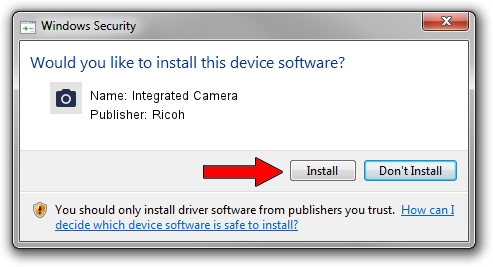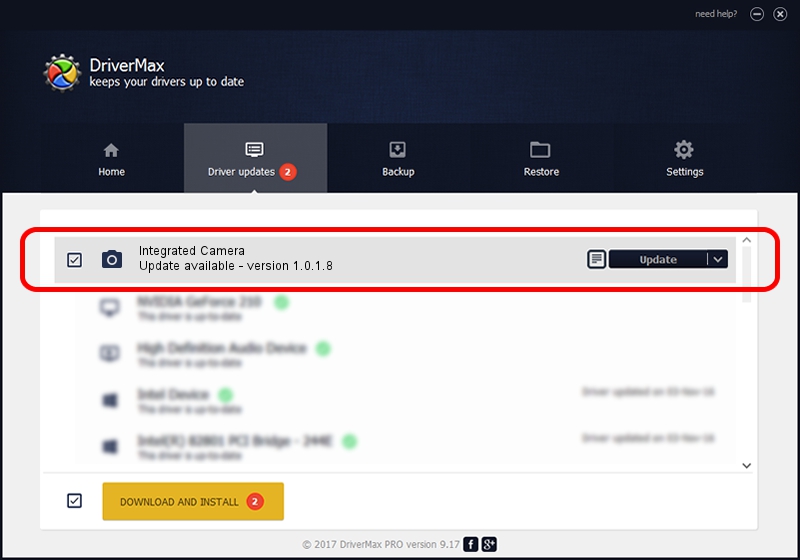Advertising seems to be blocked by your browser.
The ads help us provide this software and web site to you for free.
Please support our project by allowing our site to show ads.
Home /
Manufacturers /
Ricoh /
Integrated Camera /
USB/Vid_5986&Pid_03D0&MI_00 /
1.0.1.8 Apr 28, 2010
Driver for Ricoh Integrated Camera - downloading and installing it
Integrated Camera is a Imaging Devices device. The developer of this driver was Ricoh. In order to make sure you are downloading the exact right driver the hardware id is USB/Vid_5986&Pid_03D0&MI_00.
1. Manually install Ricoh Integrated Camera driver
- Download the driver setup file for Ricoh Integrated Camera driver from the link below. This is the download link for the driver version 1.0.1.8 released on 2010-04-28.
- Start the driver setup file from a Windows account with administrative rights. If your User Access Control (UAC) is running then you will have to accept of the driver and run the setup with administrative rights.
- Go through the driver installation wizard, which should be quite straightforward. The driver installation wizard will analyze your PC for compatible devices and will install the driver.
- Shutdown and restart your computer and enjoy the new driver, it is as simple as that.
This driver was rated with an average of 3 stars by 78138 users.
2. Using DriverMax to install Ricoh Integrated Camera driver
The most important advantage of using DriverMax is that it will install the driver for you in the easiest possible way and it will keep each driver up to date, not just this one. How can you install a driver with DriverMax? Let's take a look!
- Start DriverMax and press on the yellow button that says ~SCAN FOR DRIVER UPDATES NOW~. Wait for DriverMax to scan and analyze each driver on your PC.
- Take a look at the list of available driver updates. Search the list until you find the Ricoh Integrated Camera driver. Click on Update.
- That's it, you installed your first driver!

Jun 20 2016 12:48PM / Written by Daniel Statescu for DriverMax
follow @DanielStatescu