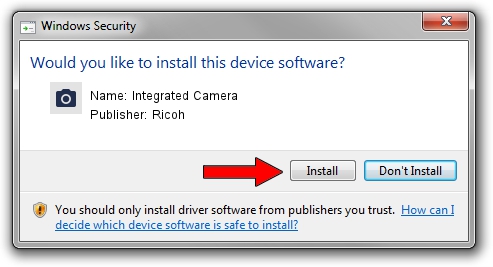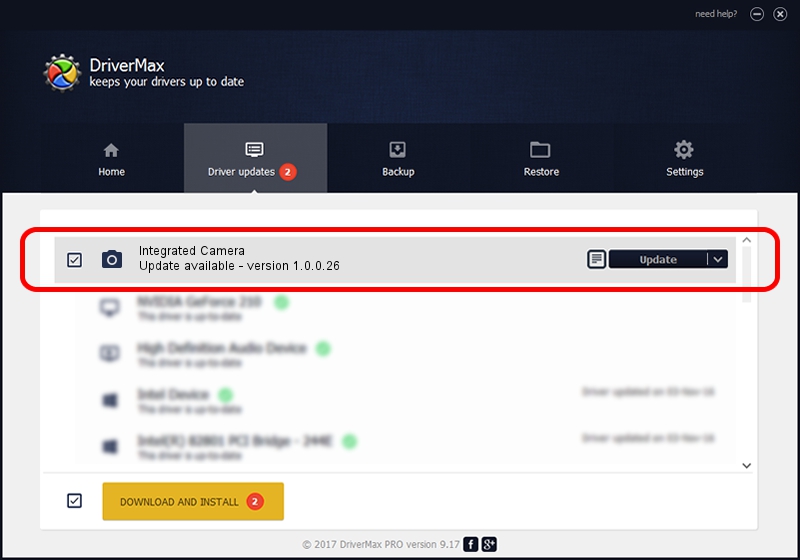Advertising seems to be blocked by your browser.
The ads help us provide this software and web site to you for free.
Please support our project by allowing our site to show ads.
Home /
Manufacturers /
Ricoh /
Integrated Camera /
USB/Vid_5986&Pid_02D5&MI_00 /
1.0.0.26 Oct 22, 2012
Ricoh Integrated Camera how to download and install the driver
Integrated Camera is a Imaging Devices device. The Windows version of this driver was developed by Ricoh. In order to make sure you are downloading the exact right driver the hardware id is USB/Vid_5986&Pid_02D5&MI_00.
1. Install Ricoh Integrated Camera driver manually
- You can download from the link below the driver setup file for the Ricoh Integrated Camera driver. The archive contains version 1.0.0.26 released on 2012-10-22 of the driver.
- Run the driver installer file from a user account with the highest privileges (rights). If your UAC (User Access Control) is started please confirm the installation of the driver and run the setup with administrative rights.
- Go through the driver setup wizard, which will guide you; it should be pretty easy to follow. The driver setup wizard will scan your PC and will install the right driver.
- When the operation finishes restart your computer in order to use the updated driver. It is as simple as that to install a Windows driver!
Driver rating 3.9 stars out of 87966 votes.
2. The easy way: using DriverMax to install Ricoh Integrated Camera driver
The most important advantage of using DriverMax is that it will setup the driver for you in the easiest possible way and it will keep each driver up to date, not just this one. How easy can you install a driver with DriverMax? Let's follow a few steps!
- Start DriverMax and click on the yellow button that says ~SCAN FOR DRIVER UPDATES NOW~. Wait for DriverMax to analyze each driver on your PC.
- Take a look at the list of available driver updates. Search the list until you find the Ricoh Integrated Camera driver. Click the Update button.
- That's it, you installed your first driver!

Jun 20 2016 12:48PM / Written by Andreea Kartman for DriverMax
follow @DeeaKartman