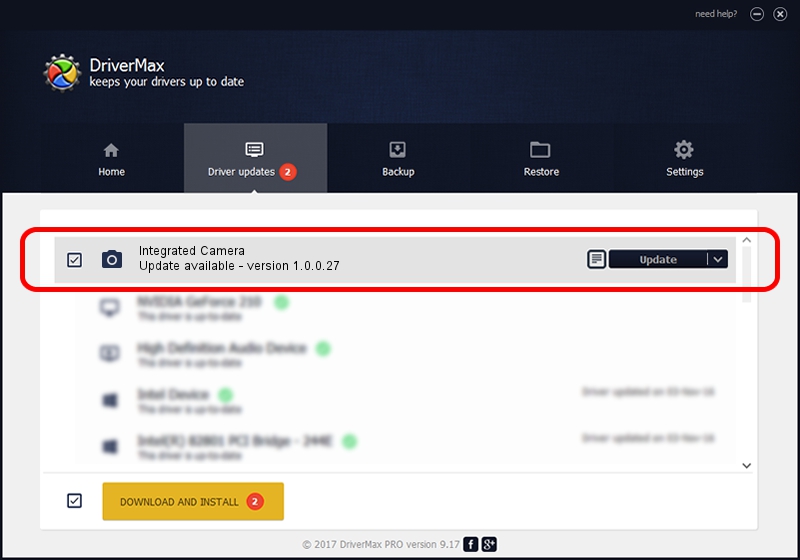Advertising seems to be blocked by your browser.
The ads help us provide this software and web site to you for free.
Please support our project by allowing our site to show ads.
Ricoh Integrated Camera how to download and install the driver
Integrated Camera is a Imaging Devices hardware device. This driver was developed by Ricoh. The hardware id of this driver is USB/Vid_5986&Pid_02D5.
1. Install Ricoh Integrated Camera driver manually
- Download the setup file for Ricoh Integrated Camera driver from the link below. This is the download link for the driver version 1.0.0.27 dated 2013-04-09.
- Start the driver setup file from a Windows account with the highest privileges (rights). If your User Access Control Service (UAC) is enabled then you will have to confirm the installation of the driver and run the setup with administrative rights.
- Follow the driver setup wizard, which should be quite straightforward. The driver setup wizard will scan your PC for compatible devices and will install the driver.
- Shutdown and restart your PC and enjoy the new driver, it is as simple as that.
This driver received an average rating of 3.8 stars out of 91180 votes.
2. How to use DriverMax to install Ricoh Integrated Camera driver
The most important advantage of using DriverMax is that it will setup the driver for you in just a few seconds and it will keep each driver up to date, not just this one. How can you install a driver with DriverMax? Let's take a look!
- Open DriverMax and click on the yellow button that says ~SCAN FOR DRIVER UPDATES NOW~. Wait for DriverMax to scan and analyze each driver on your computer.
- Take a look at the list of driver updates. Scroll the list down until you locate the Ricoh Integrated Camera driver. Click on Update.
- Finished installing the driver!

Jun 20 2016 12:48PM / Written by Daniel Statescu for DriverMax
follow @DanielStatescu