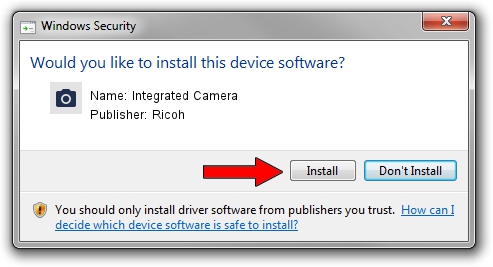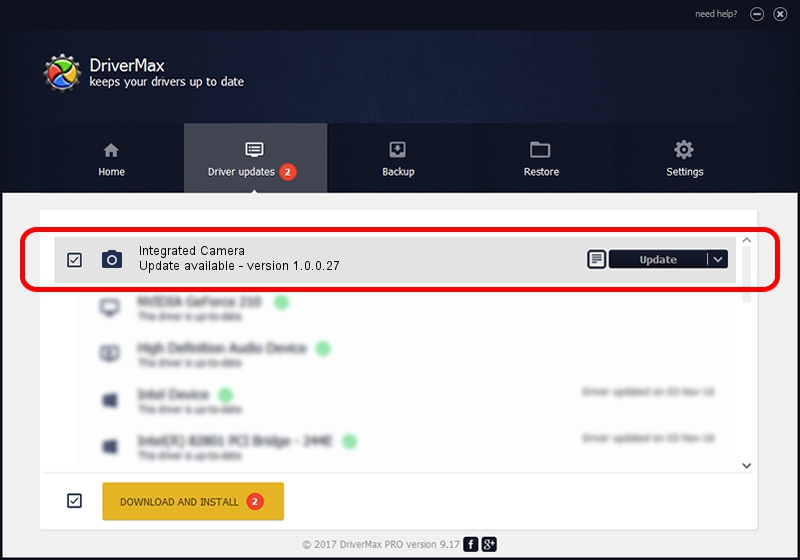Advertising seems to be blocked by your browser.
The ads help us provide this software and web site to you for free.
Please support our project by allowing our site to show ads.
Home /
Manufacturers /
Ricoh /
Integrated Camera /
USB/Vid_5986&Pid_02D2&MI_00 /
1.0.0.27 Apr 09, 2013
Ricoh Integrated Camera driver download and installation
Integrated Camera is a Imaging Devices device. The Windows version of this driver was developed by Ricoh. In order to make sure you are downloading the exact right driver the hardware id is USB/Vid_5986&Pid_02D2&MI_00.
1. How to manually install Ricoh Integrated Camera driver
- You can download from the link below the driver setup file for the Ricoh Integrated Camera driver. The archive contains version 1.0.0.27 dated 2013-04-09 of the driver.
- Run the driver installer file from a user account with administrative rights. If your User Access Control (UAC) is running please accept of the driver and run the setup with administrative rights.
- Follow the driver setup wizard, which will guide you; it should be pretty easy to follow. The driver setup wizard will analyze your computer and will install the right driver.
- When the operation finishes shutdown and restart your computer in order to use the updated driver. It is as simple as that to install a Windows driver!
Driver rating 3.8 stars out of 91268 votes.
2. How to install Ricoh Integrated Camera driver using DriverMax
The most important advantage of using DriverMax is that it will setup the driver for you in just a few seconds and it will keep each driver up to date. How can you install a driver using DriverMax? Let's follow a few steps!
- Start DriverMax and click on the yellow button that says ~SCAN FOR DRIVER UPDATES NOW~. Wait for DriverMax to scan and analyze each driver on your computer.
- Take a look at the list of available driver updates. Scroll the list down until you locate the Ricoh Integrated Camera driver. Click the Update button.
- Finished installing the driver!

Jun 20 2016 12:48PM / Written by Dan Armano for DriverMax
follow @danarm