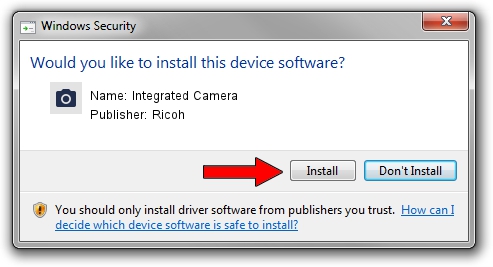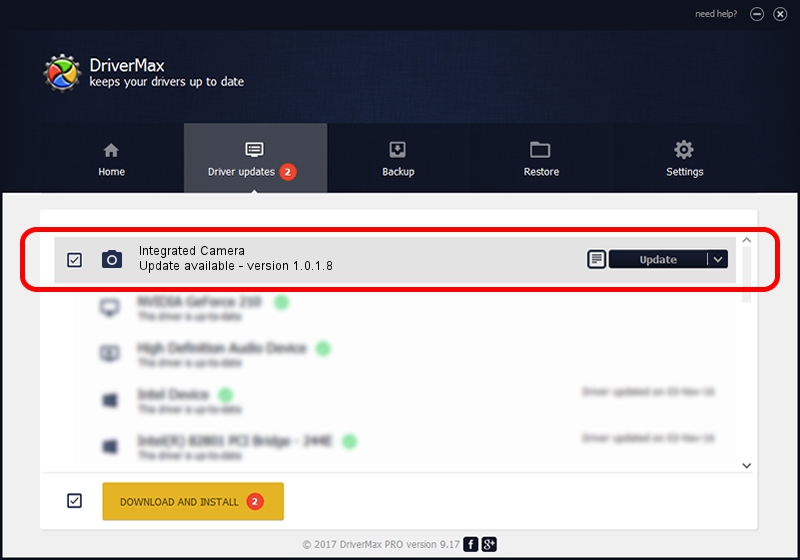Advertising seems to be blocked by your browser.
The ads help us provide this software and web site to you for free.
Please support our project by allowing our site to show ads.
Home /
Manufacturers /
Ricoh /
Integrated Camera /
USB/Vid_5986&Pid_02D0&MI_00 /
1.0.1.8 Apr 28, 2010
Ricoh Integrated Camera how to download and install the driver
Integrated Camera is a Imaging Devices hardware device. This Windows driver was developed by Ricoh. The hardware id of this driver is USB/Vid_5986&Pid_02D0&MI_00.
1. How to manually install Ricoh Integrated Camera driver
- Download the setup file for Ricoh Integrated Camera driver from the link below. This download link is for the driver version 1.0.1.8 released on 2010-04-28.
- Start the driver installation file from a Windows account with administrative rights. If your User Access Control Service (UAC) is started then you will have to accept of the driver and run the setup with administrative rights.
- Go through the driver installation wizard, which should be pretty straightforward. The driver installation wizard will scan your PC for compatible devices and will install the driver.
- Restart your computer and enjoy the updated driver, it is as simple as that.
This driver was installed by many users and received an average rating of 3.7 stars out of 78129 votes.
2. Using DriverMax to install Ricoh Integrated Camera driver
The most important advantage of using DriverMax is that it will install the driver for you in the easiest possible way and it will keep each driver up to date, not just this one. How easy can you install a driver with DriverMax? Let's see!
- Open DriverMax and press on the yellow button named ~SCAN FOR DRIVER UPDATES NOW~. Wait for DriverMax to analyze each driver on your computer.
- Take a look at the list of driver updates. Search the list until you locate the Ricoh Integrated Camera driver. Click the Update button.
- Enjoy using the updated driver! :)

Jun 20 2016 12:48PM / Written by Dan Armano for DriverMax
follow @danarm