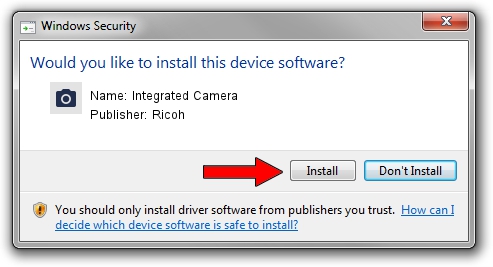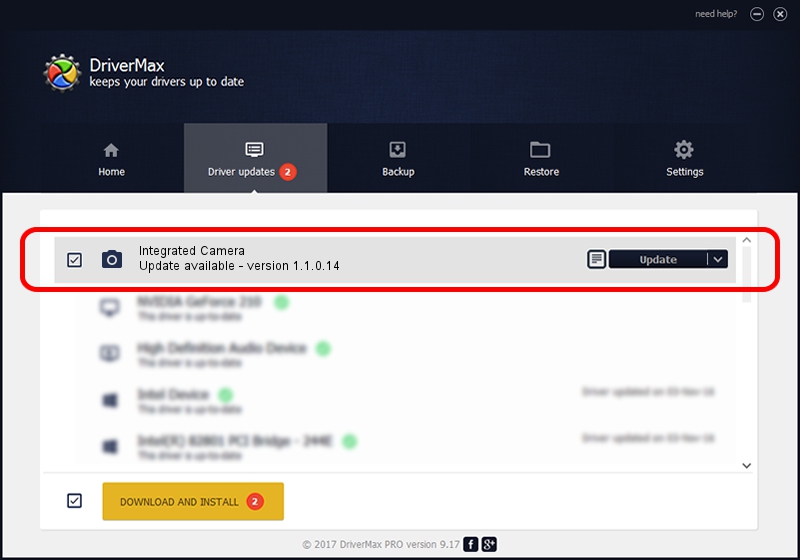Advertising seems to be blocked by your browser.
The ads help us provide this software and web site to you for free.
Please support our project by allowing our site to show ads.
Home /
Manufacturers /
Ricoh /
Integrated Camera /
USB/Vid_17EF&Pid_4816&MI_00 /
1.1.0.14 Aug 18, 2009
Driver for Ricoh Integrated Camera - downloading and installing it
Integrated Camera is a Imaging Devices device. The Windows version of this driver was developed by Ricoh. In order to make sure you are downloading the exact right driver the hardware id is USB/Vid_17EF&Pid_4816&MI_00.
1. Install Ricoh Integrated Camera driver manually
- You can download from the link below the driver setup file for the Ricoh Integrated Camera driver. The archive contains version 1.1.0.14 released on 2009-08-18 of the driver.
- Run the driver installer file from a user account with the highest privileges (rights). If your User Access Control (UAC) is running please accept of the driver and run the setup with administrative rights.
- Go through the driver setup wizard, which will guide you; it should be quite easy to follow. The driver setup wizard will scan your PC and will install the right driver.
- When the operation finishes restart your PC in order to use the updated driver. It is as simple as that to install a Windows driver!
Size of this driver: 226062 bytes (220.76 KB)
This driver was installed by many users and received an average rating of 4.6 stars out of 30327 votes.
This driver was released for the following versions of Windows:
- This driver works on Windows 2000 64 bits
- This driver works on Windows Server 2003 64 bits
- This driver works on Windows XP 64 bits
- This driver works on Windows Vista 64 bits
- This driver works on Windows 7 64 bits
- This driver works on Windows 8 64 bits
- This driver works on Windows 8.1 64 bits
- This driver works on Windows 10 64 bits
- This driver works on Windows 11 64 bits
2. Installing the Ricoh Integrated Camera driver using DriverMax: the easy way
The most important advantage of using DriverMax is that it will install the driver for you in just a few seconds and it will keep each driver up to date. How easy can you install a driver using DriverMax? Let's see!
- Start DriverMax and click on the yellow button named ~SCAN FOR DRIVER UPDATES NOW~. Wait for DriverMax to scan and analyze each driver on your PC.
- Take a look at the list of detected driver updates. Search the list until you locate the Ricoh Integrated Camera driver. Click the Update button.
- That's it, you installed your first driver!

Aug 6 2016 11:51AM / Written by Dan Armano for DriverMax
follow @danarm