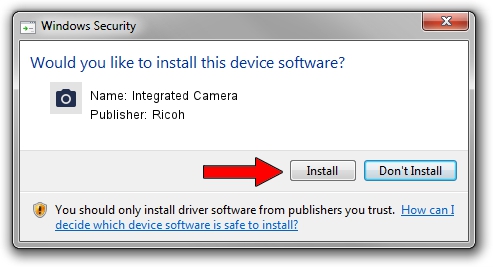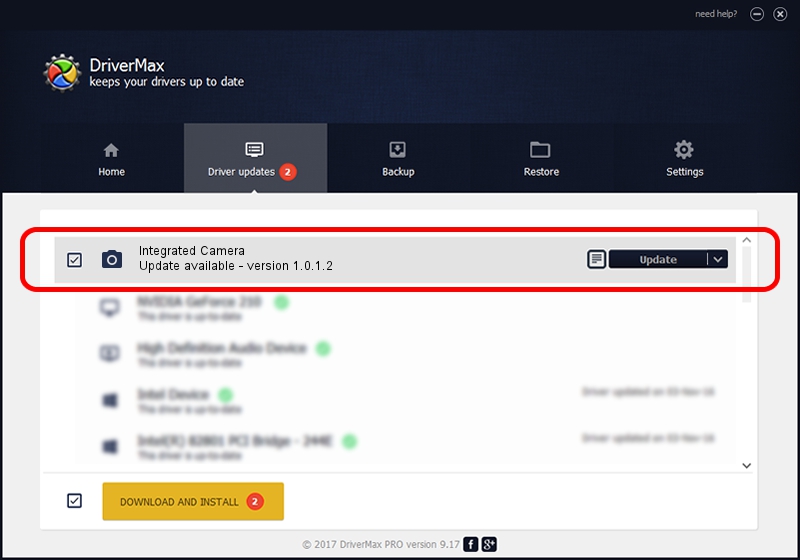Advertising seems to be blocked by your browser.
The ads help us provide this software and web site to you for free.
Please support our project by allowing our site to show ads.
Home /
Manufacturers /
Ricoh /
Integrated Camera /
USB/Vid_17EF&Pid_4811&MI_00 /
1.0.1.2 Jun 18, 2009
Ricoh Integrated Camera how to download and install the driver
Integrated Camera is a Imaging Devices device. This driver was developed by Ricoh. The hardware id of this driver is USB/Vid_17EF&Pid_4811&MI_00.
1. Ricoh Integrated Camera driver - how to install it manually
- You can download from the link below the driver setup file for the Ricoh Integrated Camera driver. The archive contains version 1.0.1.2 dated 2009-06-18 of the driver.
- Start the driver installer file from a user account with the highest privileges (rights). If your UAC (User Access Control) is enabled please confirm the installation of the driver and run the setup with administrative rights.
- Go through the driver installation wizard, which will guide you; it should be pretty easy to follow. The driver installation wizard will analyze your computer and will install the right driver.
- When the operation finishes restart your computer in order to use the updated driver. As you can see it was quite smple to install a Windows driver!
Size of this driver: 130835 bytes (127.77 KB)
This driver was rated with an average of 4.4 stars by 2758 users.
This driver will work for the following versions of Windows:
- This driver works on Windows 2000 32 bits
- This driver works on Windows Server 2003 32 bits
- This driver works on Windows XP 32 bits
- This driver works on Windows Vista 32 bits
- This driver works on Windows 7 32 bits
- This driver works on Windows 8 32 bits
- This driver works on Windows 8.1 32 bits
- This driver works on Windows 10 32 bits
- This driver works on Windows 11 32 bits
2. How to install Ricoh Integrated Camera driver using DriverMax
The most important advantage of using DriverMax is that it will setup the driver for you in just a few seconds and it will keep each driver up to date, not just this one. How can you install a driver with DriverMax? Let's follow a few steps!
- Start DriverMax and click on the yellow button that says ~SCAN FOR DRIVER UPDATES NOW~. Wait for DriverMax to scan and analyze each driver on your PC.
- Take a look at the list of detected driver updates. Scroll the list down until you locate the Ricoh Integrated Camera driver. Click on Update.
- That's it, you installed your first driver!

Jul 10 2016 12:24PM / Written by Daniel Statescu for DriverMax
follow @DanielStatescu