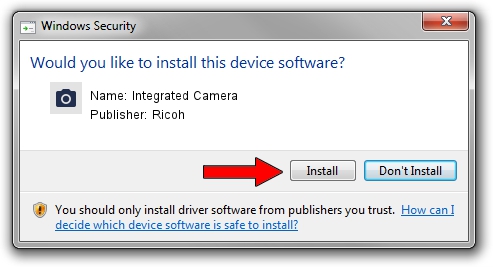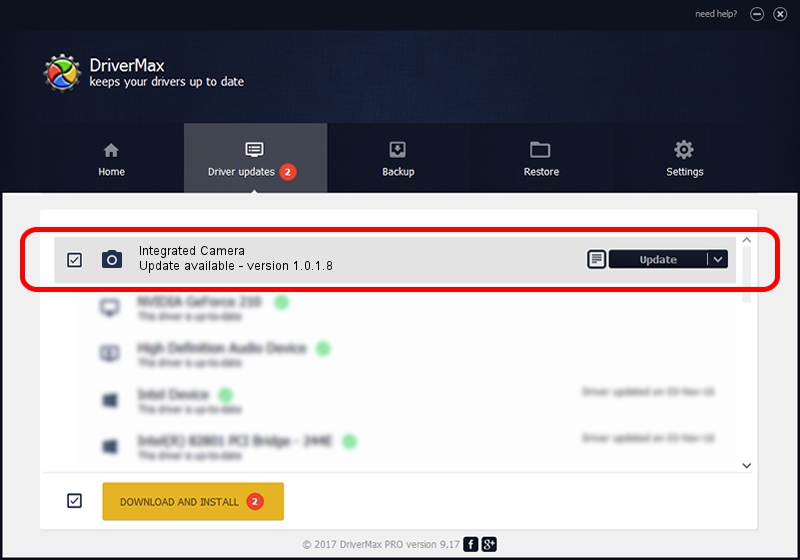Advertising seems to be blocked by your browser.
The ads help us provide this software and web site to you for free.
Please support our project by allowing our site to show ads.
Driver for Ricoh Integrated Camera - downloading and installing it
Integrated Camera is a Imaging Devices hardware device. The developer of this driver was Ricoh. The hardware id of this driver is USB/Vid_17EF&Pid_4811.
1. Ricoh Integrated Camera driver - how to install it manually
- Download the driver setup file for Ricoh Integrated Camera driver from the location below. This is the download link for the driver version 1.0.1.8 released on 2010-04-28.
- Start the driver installation file from a Windows account with the highest privileges (rights). If your User Access Control (UAC) is running then you will have to accept of the driver and run the setup with administrative rights.
- Go through the driver setup wizard, which should be pretty easy to follow. The driver setup wizard will scan your PC for compatible devices and will install the driver.
- Restart your PC and enjoy the new driver, it is as simple as that.
Driver rating 3.5 stars out of 77941 votes.
2. Using DriverMax to install Ricoh Integrated Camera driver
The most important advantage of using DriverMax is that it will install the driver for you in the easiest possible way and it will keep each driver up to date. How can you install a driver using DriverMax? Let's see!
- Start DriverMax and press on the yellow button that says ~SCAN FOR DRIVER UPDATES NOW~. Wait for DriverMax to analyze each driver on your computer.
- Take a look at the list of driver updates. Search the list until you find the Ricoh Integrated Camera driver. Click the Update button.
- Finished installing the driver!

Jun 20 2016 12:48PM / Written by Dan Armano for DriverMax
follow @danarm