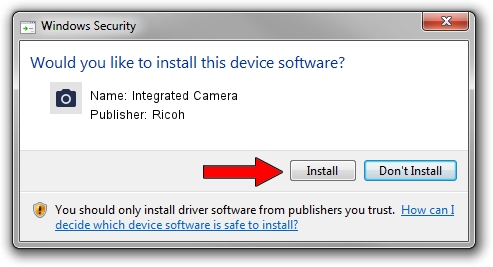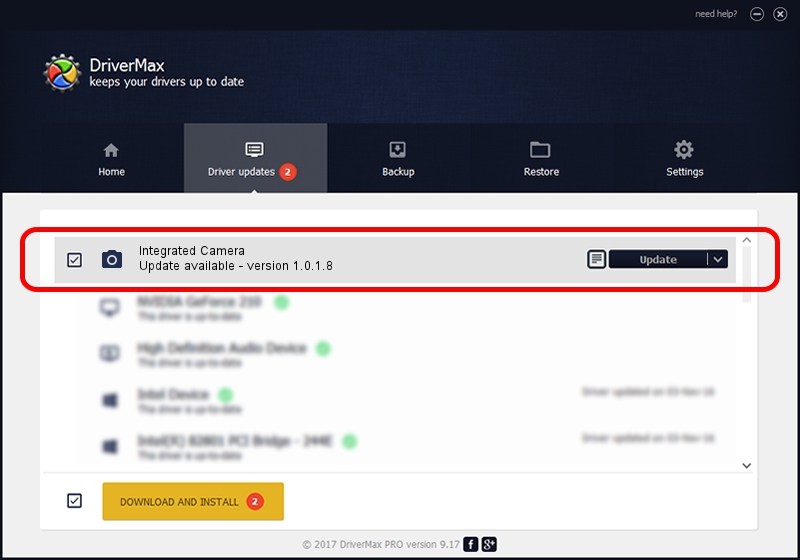Advertising seems to be blocked by your browser.
The ads help us provide this software and web site to you for free.
Please support our project by allowing our site to show ads.
Home /
Manufacturers /
Ricoh /
Integrated Camera /
USB/Vid_17EF&Pid_4810&MI_00 /
1.0.1.8 Apr 28, 2010
Driver for Ricoh Integrated Camera - downloading and installing it
Integrated Camera is a Imaging Devices hardware device. This driver was developed by Ricoh. In order to make sure you are downloading the exact right driver the hardware id is USB/Vid_17EF&Pid_4810&MI_00.
1. Manually install Ricoh Integrated Camera driver
- You can download from the link below the driver installer file for the Ricoh Integrated Camera driver. The archive contains version 1.0.1.8 released on 2010-04-28 of the driver.
- Run the driver installer file from a user account with the highest privileges (rights). If your User Access Control (UAC) is started please accept of the driver and run the setup with administrative rights.
- Go through the driver installation wizard, which will guide you; it should be quite easy to follow. The driver installation wizard will analyze your PC and will install the right driver.
- When the operation finishes shutdown and restart your computer in order to use the updated driver. It is as simple as that to install a Windows driver!
This driver received an average rating of 3.4 stars out of 78032 votes.
2. Installing the Ricoh Integrated Camera driver using DriverMax: the easy way
The most important advantage of using DriverMax is that it will install the driver for you in the easiest possible way and it will keep each driver up to date, not just this one. How easy can you install a driver with DriverMax? Let's take a look!
- Open DriverMax and click on the yellow button named ~SCAN FOR DRIVER UPDATES NOW~. Wait for DriverMax to analyze each driver on your computer.
- Take a look at the list of available driver updates. Scroll the list down until you locate the Ricoh Integrated Camera driver. Click on Update.
- Finished installing the driver!

Jun 20 2016 12:48PM / Written by Andreea Kartman for DriverMax
follow @DeeaKartman