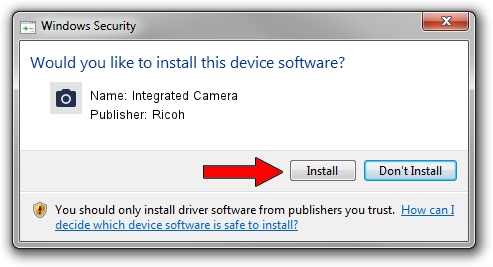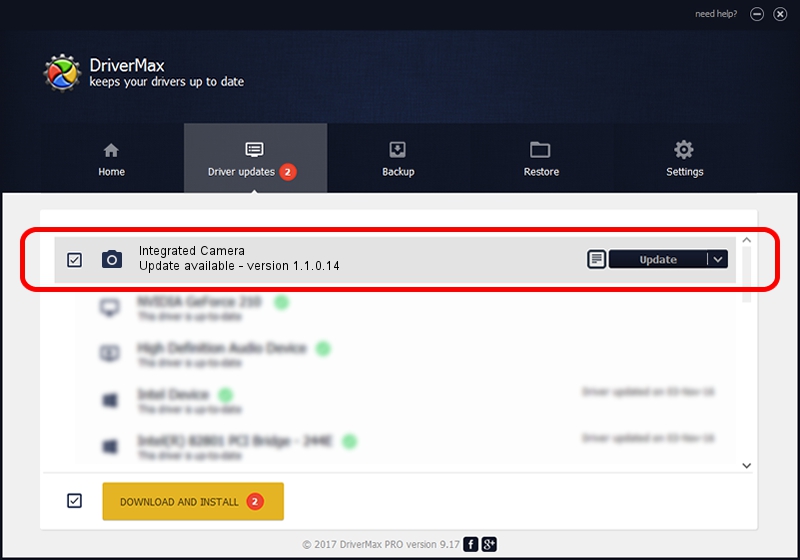Advertising seems to be blocked by your browser.
The ads help us provide this software and web site to you for free.
Please support our project by allowing our site to show ads.
Home /
Manufacturers /
Ricoh /
Integrated Camera /
USB/Vid_17EF&Pid_480E&MI_00 /
1.1.0.14 Aug 18, 2009
Driver for Ricoh Integrated Camera - downloading and installing it
Integrated Camera is a Imaging Devices device. This Windows driver was developed by Ricoh. In order to make sure you are downloading the exact right driver the hardware id is USB/Vid_17EF&Pid_480E&MI_00.
1. Manually install Ricoh Integrated Camera driver
- Download the setup file for Ricoh Integrated Camera driver from the location below. This download link is for the driver version 1.1.0.14 released on 2009-08-18.
- Start the driver setup file from a Windows account with the highest privileges (rights). If your UAC (User Access Control) is started then you will have to accept of the driver and run the setup with administrative rights.
- Go through the driver installation wizard, which should be quite straightforward. The driver installation wizard will analyze your PC for compatible devices and will install the driver.
- Shutdown and restart your PC and enjoy the updated driver, as you can see it was quite smple.
Size of this driver: 226062 bytes (220.76 KB)
This driver was rated with an average of 4.4 stars by 30109 users.
This driver will work for the following versions of Windows:
- This driver works on Windows 2000 64 bits
- This driver works on Windows Server 2003 64 bits
- This driver works on Windows XP 64 bits
- This driver works on Windows Vista 64 bits
- This driver works on Windows 7 64 bits
- This driver works on Windows 8 64 bits
- This driver works on Windows 8.1 64 bits
- This driver works on Windows 10 64 bits
- This driver works on Windows 11 64 bits
2. How to install Ricoh Integrated Camera driver using DriverMax
The most important advantage of using DriverMax is that it will setup the driver for you in the easiest possible way and it will keep each driver up to date. How can you install a driver with DriverMax? Let's follow a few steps!
- Start DriverMax and press on the yellow button that says ~SCAN FOR DRIVER UPDATES NOW~. Wait for DriverMax to scan and analyze each driver on your PC.
- Take a look at the list of driver updates. Search the list until you locate the Ricoh Integrated Camera driver. Click the Update button.
- Finished installing the driver!

Aug 6 2016 11:52AM / Written by Daniel Statescu for DriverMax
follow @DanielStatescu