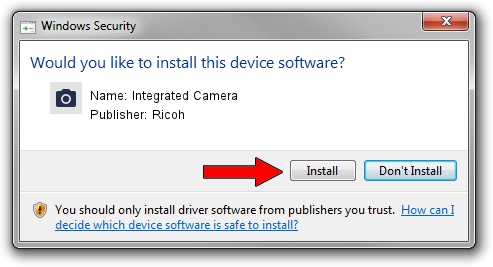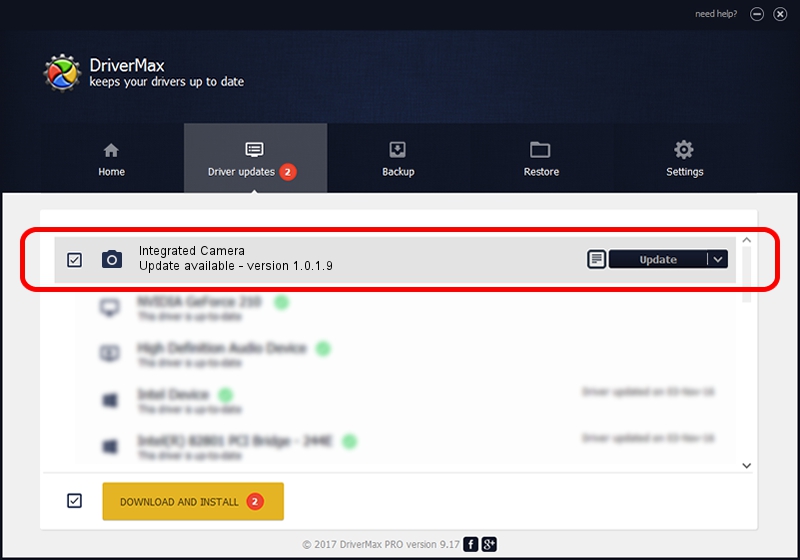Advertising seems to be blocked by your browser.
The ads help us provide this software and web site to you for free.
Please support our project by allowing our site to show ads.
Home /
Manufacturers /
Ricoh /
Integrated Camera /
USB/Vid_17EF&Pid_480E&MI_00 /
1.0.1.9 Jun 22, 2011
Ricoh Integrated Camera - two ways of downloading and installing the driver
Integrated Camera is a Imaging Devices hardware device. The developer of this driver was Ricoh. The hardware id of this driver is USB/Vid_17EF&Pid_480E&MI_00; this string has to match your hardware.
1. Manually install Ricoh Integrated Camera driver
- You can download from the link below the driver setup file for the Ricoh Integrated Camera driver. The archive contains version 1.0.1.9 released on 2011-06-22 of the driver.
- Start the driver installer file from a user account with the highest privileges (rights). If your User Access Control Service (UAC) is running please accept of the driver and run the setup with administrative rights.
- Follow the driver setup wizard, which will guide you; it should be quite easy to follow. The driver setup wizard will scan your computer and will install the right driver.
- When the operation finishes shutdown and restart your PC in order to use the updated driver. As you can see it was quite smple to install a Windows driver!
File size of the driver: 156271 bytes (152.61 KB)
Driver rating 4.7 stars out of 26750 votes.
This driver was released for the following versions of Windows:
- This driver works on Windows Vista 32 bits
- This driver works on Windows 7 32 bits
- This driver works on Windows 8 32 bits
- This driver works on Windows 8.1 32 bits
- This driver works on Windows 10 32 bits
- This driver works on Windows 11 32 bits
2. How to use DriverMax to install Ricoh Integrated Camera driver
The advantage of using DriverMax is that it will setup the driver for you in just a few seconds and it will keep each driver up to date. How can you install a driver using DriverMax? Let's see!
- Open DriverMax and click on the yellow button named ~SCAN FOR DRIVER UPDATES NOW~. Wait for DriverMax to scan and analyze each driver on your PC.
- Take a look at the list of driver updates. Search the list until you find the Ricoh Integrated Camera driver. Click on Update.
- That's all, the driver is now installed!

Jul 12 2016 12:42AM / Written by Dan Armano for DriverMax
follow @danarm