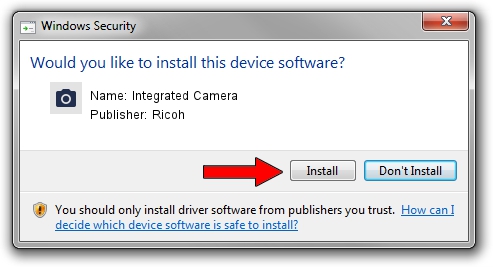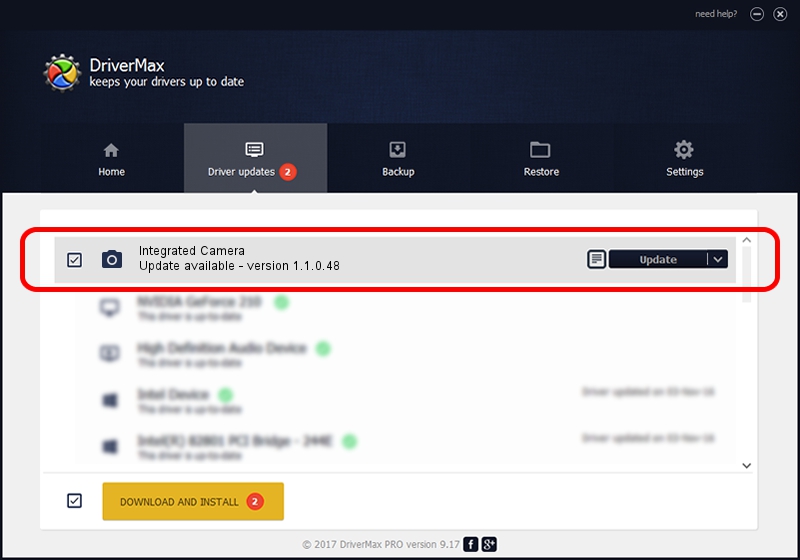Advertising seems to be blocked by your browser.
The ads help us provide this software and web site to you for free.
Please support our project by allowing our site to show ads.
Home /
Manufacturers /
Ricoh /
Integrated Camera /
USB/Vid_17EF&Pid_480D&MI_00 /
1.1.0.48 May 23, 2011
Ricoh Integrated Camera - two ways of downloading and installing the driver
Integrated Camera is a Imaging Devices device. This driver was developed by Ricoh. USB/Vid_17EF&Pid_480D&MI_00 is the matching hardware id of this device.
1. Install Ricoh Integrated Camera driver manually
- Download the driver setup file for Ricoh Integrated Camera driver from the location below. This is the download link for the driver version 1.1.0.48 released on 2011-05-23.
- Start the driver setup file from a Windows account with the highest privileges (rights). If your User Access Control (UAC) is enabled then you will have to confirm the installation of the driver and run the setup with administrative rights.
- Follow the driver setup wizard, which should be quite straightforward. The driver setup wizard will analyze your PC for compatible devices and will install the driver.
- Restart your computer and enjoy the new driver, it is as simple as that.
File size of the driver: 161361 bytes (157.58 KB)
This driver was installed by many users and received an average rating of 4.1 stars out of 8701 votes.
This driver will work for the following versions of Windows:
- This driver works on Windows Vista 32 bits
- This driver works on Windows 7 32 bits
- This driver works on Windows 8 32 bits
- This driver works on Windows 8.1 32 bits
- This driver works on Windows 10 32 bits
- This driver works on Windows 11 32 bits
2. How to use DriverMax to install Ricoh Integrated Camera driver
The most important advantage of using DriverMax is that it will install the driver for you in the easiest possible way and it will keep each driver up to date, not just this one. How can you install a driver with DriverMax? Let's see!
- Open DriverMax and push on the yellow button that says ~SCAN FOR DRIVER UPDATES NOW~. Wait for DriverMax to analyze each driver on your computer.
- Take a look at the list of available driver updates. Scroll the list down until you locate the Ricoh Integrated Camera driver. Click the Update button.
- Enjoy using the updated driver! :)

Jul 7 2016 12:29PM / Written by Dan Armano for DriverMax
follow @danarm