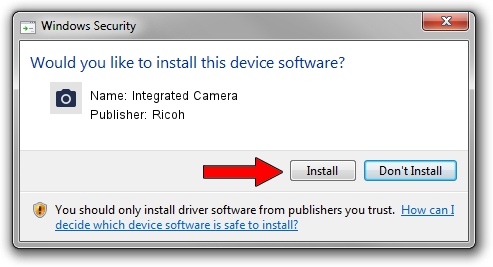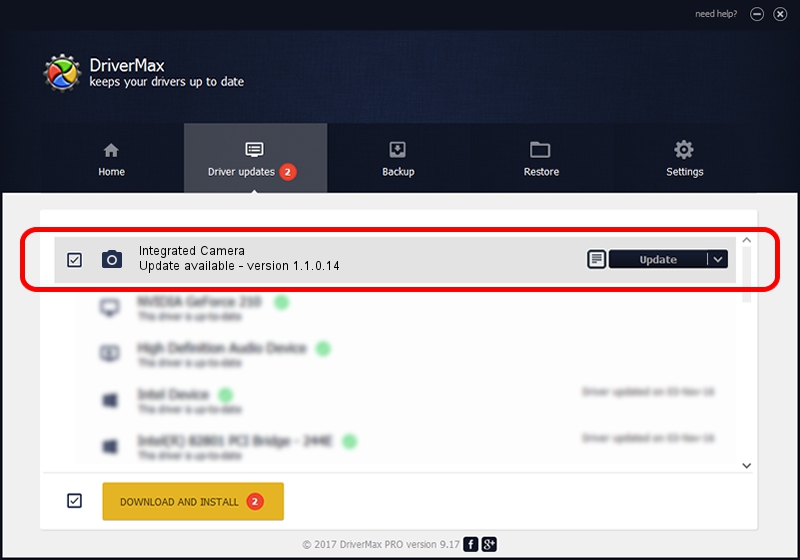Advertising seems to be blocked by your browser.
The ads help us provide this software and web site to you for free.
Please support our project by allowing our site to show ads.
Home /
Manufacturers /
Ricoh /
Integrated Camera /
USB/Vid_17EF&Pid_480D&MI_00 /
1.1.0.14 Aug 18, 2009
Ricoh Integrated Camera - two ways of downloading and installing the driver
Integrated Camera is a Imaging Devices hardware device. This driver was developed by Ricoh. The hardware id of this driver is USB/Vid_17EF&Pid_480D&MI_00.
1. Ricoh Integrated Camera driver - how to install it manually
- You can download from the link below the driver setup file for the Ricoh Integrated Camera driver. The archive contains version 1.1.0.14 dated 2009-08-18 of the driver.
- Start the driver installer file from a user account with the highest privileges (rights). If your User Access Control Service (UAC) is started please confirm the installation of the driver and run the setup with administrative rights.
- Go through the driver setup wizard, which will guide you; it should be pretty easy to follow. The driver setup wizard will scan your computer and will install the right driver.
- When the operation finishes restart your computer in order to use the updated driver. It is as simple as that to install a Windows driver!
Size of this driver: 226062 bytes (220.76 KB)
This driver was rated with an average of 4.8 stars by 29943 users.
This driver is fully compatible with the following versions of Windows:
- This driver works on Windows 2000 64 bits
- This driver works on Windows Server 2003 64 bits
- This driver works on Windows XP 64 bits
- This driver works on Windows Vista 64 bits
- This driver works on Windows 7 64 bits
- This driver works on Windows 8 64 bits
- This driver works on Windows 8.1 64 bits
- This driver works on Windows 10 64 bits
- This driver works on Windows 11 64 bits
2. How to install Ricoh Integrated Camera driver using DriverMax
The advantage of using DriverMax is that it will install the driver for you in the easiest possible way and it will keep each driver up to date. How easy can you install a driver using DriverMax? Let's follow a few steps!
- Start DriverMax and push on the yellow button that says ~SCAN FOR DRIVER UPDATES NOW~. Wait for DriverMax to analyze each driver on your PC.
- Take a look at the list of driver updates. Scroll the list down until you find the Ricoh Integrated Camera driver. Click on Update.
- Finished installing the driver!

Aug 6 2016 11:52AM / Written by Andreea Kartman for DriverMax
follow @DeeaKartman