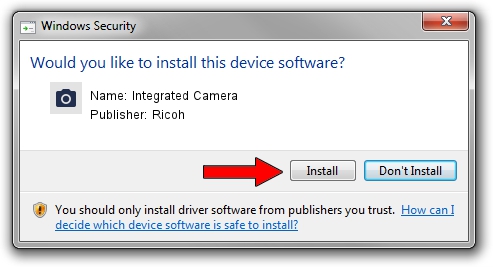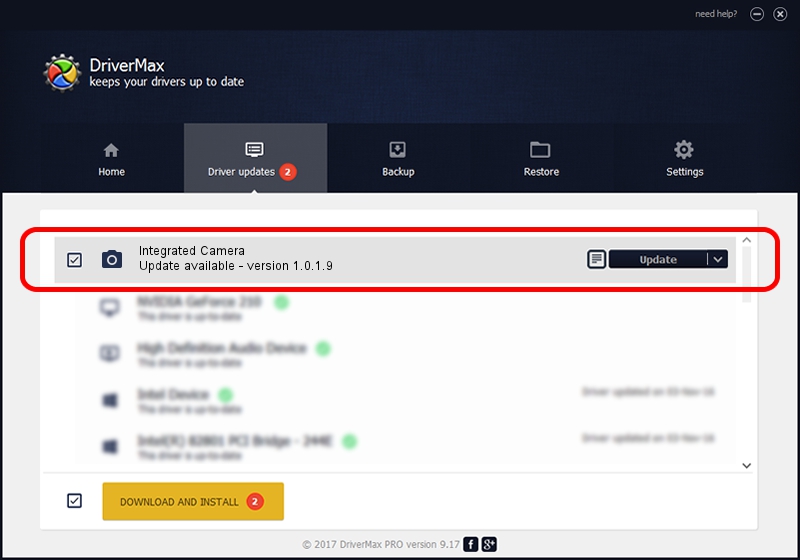Advertising seems to be blocked by your browser.
The ads help us provide this software and web site to you for free.
Please support our project by allowing our site to show ads.
Home /
Manufacturers /
Ricoh /
Integrated Camera /
USB/Vid_17EF&Pid_480D&MI_00 /
1.0.1.9 Jun 22, 2011
Download and install Ricoh Integrated Camera driver
Integrated Camera is a Imaging Devices device. This Windows driver was developed by Ricoh. In order to make sure you are downloading the exact right driver the hardware id is USB/Vid_17EF&Pid_480D&MI_00.
1. Manually install Ricoh Integrated Camera driver
- Download the setup file for Ricoh Integrated Camera driver from the link below. This download link is for the driver version 1.0.1.9 dated 2011-06-22.
- Run the driver setup file from a Windows account with the highest privileges (rights). If your UAC (User Access Control) is running then you will have to accept of the driver and run the setup with administrative rights.
- Go through the driver installation wizard, which should be pretty straightforward. The driver installation wizard will scan your PC for compatible devices and will install the driver.
- Restart your PC and enjoy the fresh driver, as you can see it was quite smple.
Driver file size: 156271 bytes (152.61 KB)
This driver was rated with an average of 5 stars by 26816 users.
This driver is fully compatible with the following versions of Windows:
- This driver works on Windows Vista 32 bits
- This driver works on Windows 7 32 bits
- This driver works on Windows 8 32 bits
- This driver works on Windows 8.1 32 bits
- This driver works on Windows 10 32 bits
- This driver works on Windows 11 32 bits
2. How to use DriverMax to install Ricoh Integrated Camera driver
The most important advantage of using DriverMax is that it will setup the driver for you in the easiest possible way and it will keep each driver up to date. How easy can you install a driver with DriverMax? Let's take a look!
- Open DriverMax and press on the yellow button named ~SCAN FOR DRIVER UPDATES NOW~. Wait for DriverMax to scan and analyze each driver on your computer.
- Take a look at the list of driver updates. Search the list until you locate the Ricoh Integrated Camera driver. Click the Update button.
- That's all, the driver is now installed!

Jul 12 2016 12:42AM / Written by Andreea Kartman for DriverMax
follow @DeeaKartman