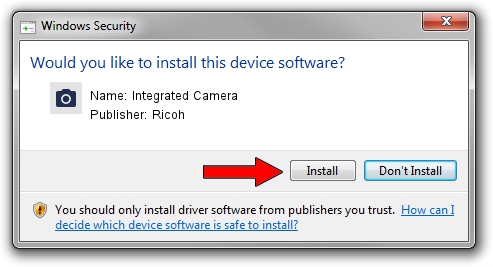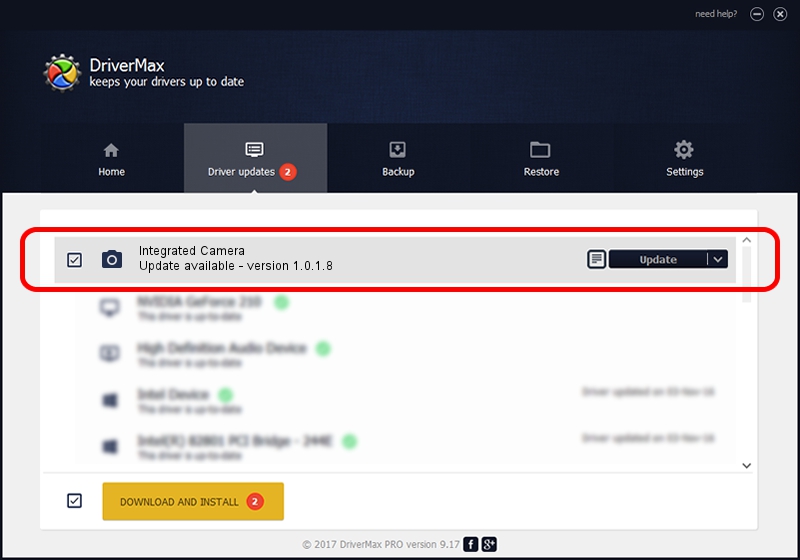Advertising seems to be blocked by your browser.
The ads help us provide this software and web site to you for free.
Please support our project by allowing our site to show ads.
Home /
Manufacturers /
Ricoh /
Integrated Camera /
USB/Vid_064E&Pid_F103&MI_00 /
1.0.1.8 Apr 28, 2010
Ricoh Integrated Camera driver download and installation
Integrated Camera is a Imaging Devices hardware device. The Windows version of this driver was developed by Ricoh. In order to make sure you are downloading the exact right driver the hardware id is USB/Vid_064E&Pid_F103&MI_00.
1. Install Ricoh Integrated Camera driver manually
- Download the setup file for Ricoh Integrated Camera driver from the link below. This download link is for the driver version 1.0.1.8 released on 2010-04-28.
- Run the driver installation file from a Windows account with the highest privileges (rights). If your User Access Control Service (UAC) is enabled then you will have to confirm the installation of the driver and run the setup with administrative rights.
- Go through the driver installation wizard, which should be quite straightforward. The driver installation wizard will scan your PC for compatible devices and will install the driver.
- Restart your PC and enjoy the fresh driver, it is as simple as that.
Driver rating 3.5 stars out of 78002 votes.
2. The easy way: using DriverMax to install Ricoh Integrated Camera driver
The advantage of using DriverMax is that it will setup the driver for you in the easiest possible way and it will keep each driver up to date, not just this one. How easy can you install a driver with DriverMax? Let's take a look!
- Open DriverMax and click on the yellow button that says ~SCAN FOR DRIVER UPDATES NOW~. Wait for DriverMax to scan and analyze each driver on your computer.
- Take a look at the list of detected driver updates. Scroll the list down until you find the Ricoh Integrated Camera driver. Click the Update button.
- Enjoy using the updated driver! :)

Jun 20 2016 12:48PM / Written by Dan Armano for DriverMax
follow @danarm