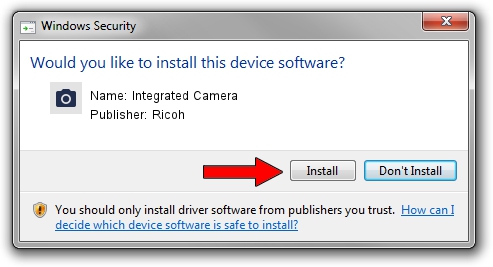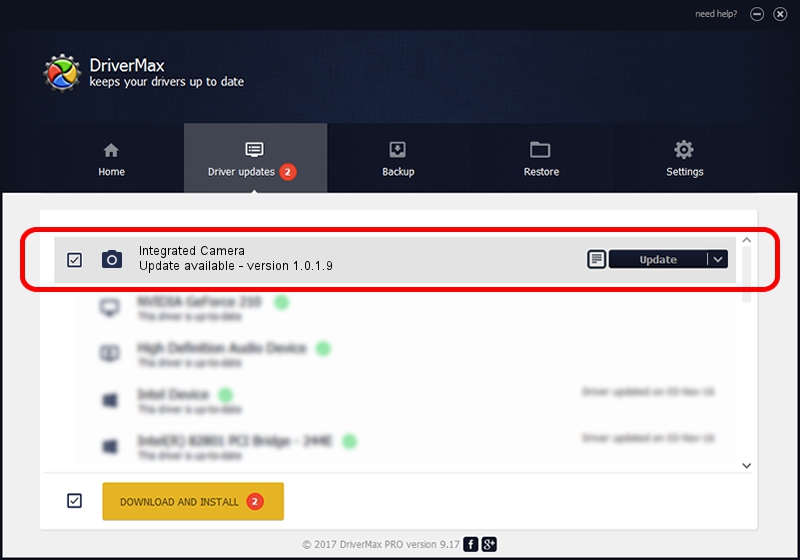Advertising seems to be blocked by your browser.
The ads help us provide this software and web site to you for free.
Please support our project by allowing our site to show ads.
Home /
Manufacturers /
Ricoh /
Integrated Camera /
USB/Vid_064E&Pid_F102&MI_00 /
1.0.1.9 Jun 22, 2011
Driver for Ricoh Integrated Camera - downloading and installing it
Integrated Camera is a Imaging Devices device. This Windows driver was developed by Ricoh. In order to make sure you are downloading the exact right driver the hardware id is USB/Vid_064E&Pid_F102&MI_00.
1. Ricoh Integrated Camera - install the driver manually
- You can download from the link below the driver setup file for the Ricoh Integrated Camera driver. The archive contains version 1.0.1.9 released on 2011-06-22 of the driver.
- Start the driver installer file from a user account with the highest privileges (rights). If your User Access Control Service (UAC) is enabled please confirm the installation of the driver and run the setup with administrative rights.
- Follow the driver setup wizard, which will guide you; it should be pretty easy to follow. The driver setup wizard will analyze your computer and will install the right driver.
- When the operation finishes shutdown and restart your PC in order to use the updated driver. As you can see it was quite smple to install a Windows driver!
Driver file size: 156271 bytes (152.61 KB)
This driver was rated with an average of 4.3 stars by 25595 users.
This driver was released for the following versions of Windows:
- This driver works on Windows Vista 32 bits
- This driver works on Windows 7 32 bits
- This driver works on Windows 8 32 bits
- This driver works on Windows 8.1 32 bits
- This driver works on Windows 10 32 bits
- This driver works on Windows 11 32 bits
2. Using DriverMax to install Ricoh Integrated Camera driver
The most important advantage of using DriverMax is that it will install the driver for you in the easiest possible way and it will keep each driver up to date, not just this one. How easy can you install a driver using DriverMax? Let's see!
- Open DriverMax and click on the yellow button that says ~SCAN FOR DRIVER UPDATES NOW~. Wait for DriverMax to scan and analyze each driver on your computer.
- Take a look at the list of driver updates. Scroll the list down until you find the Ricoh Integrated Camera driver. Click on Update.
- That's all, the driver is now installed!

Jul 12 2016 12:42AM / Written by Daniel Statescu for DriverMax
follow @DanielStatescu