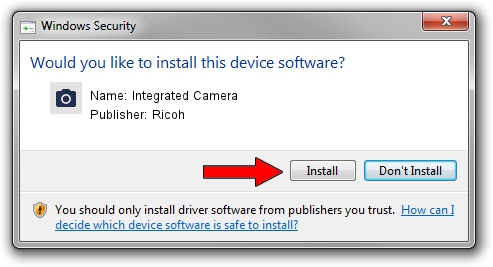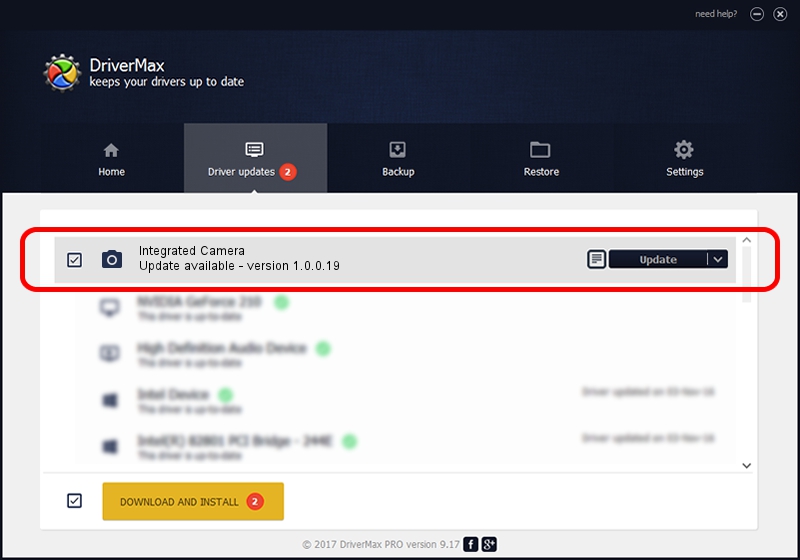Advertising seems to be blocked by your browser.
The ads help us provide this software and web site to you for free.
Please support our project by allowing our site to show ads.
Home /
Manufacturers /
Ricoh /
Integrated Camera /
USB/Vid_04F2&Pid_B2EB&MI_00 /
1.0.0.19 Aug 02, 2012
Ricoh Integrated Camera - two ways of downloading and installing the driver
Integrated Camera is a Imaging Devices hardware device. This Windows driver was developed by Ricoh. The hardware id of this driver is USB/Vid_04F2&Pid_B2EB&MI_00.
1. Manually install Ricoh Integrated Camera driver
- You can download from the link below the driver installer file for the Ricoh Integrated Camera driver. The archive contains version 1.0.0.19 released on 2012-08-02 of the driver.
- Run the driver installer file from a user account with the highest privileges (rights). If your User Access Control (UAC) is started please accept of the driver and run the setup with administrative rights.
- Follow the driver setup wizard, which will guide you; it should be pretty easy to follow. The driver setup wizard will analyze your computer and will install the right driver.
- When the operation finishes restart your PC in order to use the updated driver. It is as simple as that to install a Windows driver!
This driver received an average rating of 4 stars out of 12239 votes.
2. How to use DriverMax to install Ricoh Integrated Camera driver
The most important advantage of using DriverMax is that it will setup the driver for you in the easiest possible way and it will keep each driver up to date, not just this one. How can you install a driver using DriverMax? Let's follow a few steps!
- Start DriverMax and push on the yellow button that says ~SCAN FOR DRIVER UPDATES NOW~. Wait for DriverMax to analyze each driver on your computer.
- Take a look at the list of available driver updates. Scroll the list down until you locate the Ricoh Integrated Camera driver. Click the Update button.
- That's all, the driver is now installed!

Jun 20 2016 12:48PM / Written by Dan Armano for DriverMax
follow @danarm