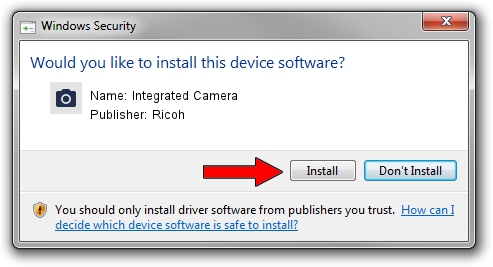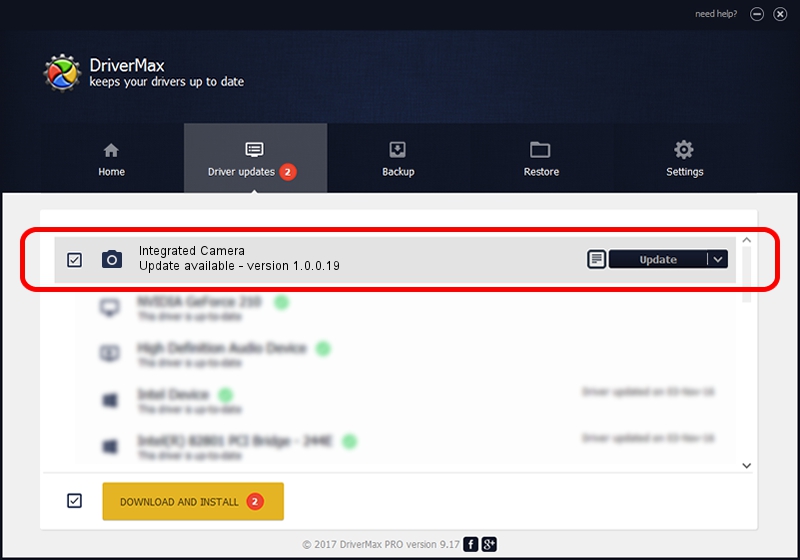Advertising seems to be blocked by your browser.
The ads help us provide this software and web site to you for free.
Please support our project by allowing our site to show ads.
Ricoh Integrated Camera how to download and install the driver
Integrated Camera is a Imaging Devices hardware device. The Windows version of this driver was developed by Ricoh. The hardware id of this driver is USB/Vid_04F2&Pid_B2EB.
1. How to manually install Ricoh Integrated Camera driver
- Download the setup file for Ricoh Integrated Camera driver from the link below. This is the download link for the driver version 1.0.0.19 released on 2012-08-02.
- Start the driver installation file from a Windows account with the highest privileges (rights). If your User Access Control Service (UAC) is enabled then you will have to accept of the driver and run the setup with administrative rights.
- Follow the driver installation wizard, which should be quite straightforward. The driver installation wizard will analyze your PC for compatible devices and will install the driver.
- Restart your PC and enjoy the new driver, it is as simple as that.
This driver received an average rating of 3.3 stars out of 12160 votes.
2. The easy way: using DriverMax to install Ricoh Integrated Camera driver
The most important advantage of using DriverMax is that it will setup the driver for you in just a few seconds and it will keep each driver up to date. How can you install a driver using DriverMax? Let's follow a few steps!
- Start DriverMax and push on the yellow button that says ~SCAN FOR DRIVER UPDATES NOW~. Wait for DriverMax to analyze each driver on your computer.
- Take a look at the list of available driver updates. Scroll the list down until you locate the Ricoh Integrated Camera driver. Click the Update button.
- Finished installing the driver!

Jun 20 2016 12:48PM / Written by Andreea Kartman for DriverMax
follow @DeeaKartman