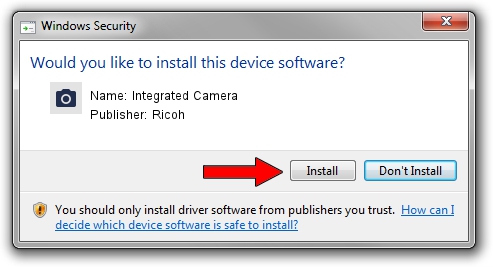Advertising seems to be blocked by your browser.
The ads help us provide this software and web site to you for free.
Please support our project by allowing our site to show ads.
Home /
Manufacturers /
Ricoh /
Integrated Camera /
USB/Vid_04F2&Pid_B2EA&MI_00 /
1.0.0.27 Apr 09, 2013
Ricoh Integrated Camera how to download and install the driver
Integrated Camera is a Imaging Devices device. The developer of this driver was Ricoh. The hardware id of this driver is USB/Vid_04F2&Pid_B2EA&MI_00.
1. Ricoh Integrated Camera driver - how to install it manually
- Download the setup file for Ricoh Integrated Camera driver from the location below. This is the download link for the driver version 1.0.0.27 dated 2013-04-09.
- Run the driver setup file from a Windows account with the highest privileges (rights). If your UAC (User Access Control) is running then you will have to confirm the installation of the driver and run the setup with administrative rights.
- Go through the driver setup wizard, which should be quite straightforward. The driver setup wizard will analyze your PC for compatible devices and will install the driver.
- Shutdown and restart your PC and enjoy the fresh driver, as you can see it was quite smple.
Driver rating 3.4 stars out of 91289 votes.
2. The easy way: using DriverMax to install Ricoh Integrated Camera driver
The most important advantage of using DriverMax is that it will install the driver for you in the easiest possible way and it will keep each driver up to date, not just this one. How easy can you install a driver with DriverMax? Let's take a look!
- Start DriverMax and press on the yellow button named ~SCAN FOR DRIVER UPDATES NOW~. Wait for DriverMax to scan and analyze each driver on your PC.
- Take a look at the list of detected driver updates. Search the list until you locate the Ricoh Integrated Camera driver. Click the Update button.
- That's it, you installed your first driver!

Jun 20 2016 12:48PM / Written by Dan Armano for DriverMax
follow @danarm