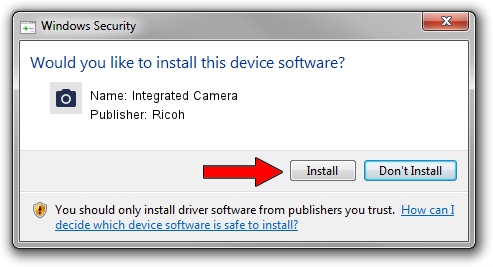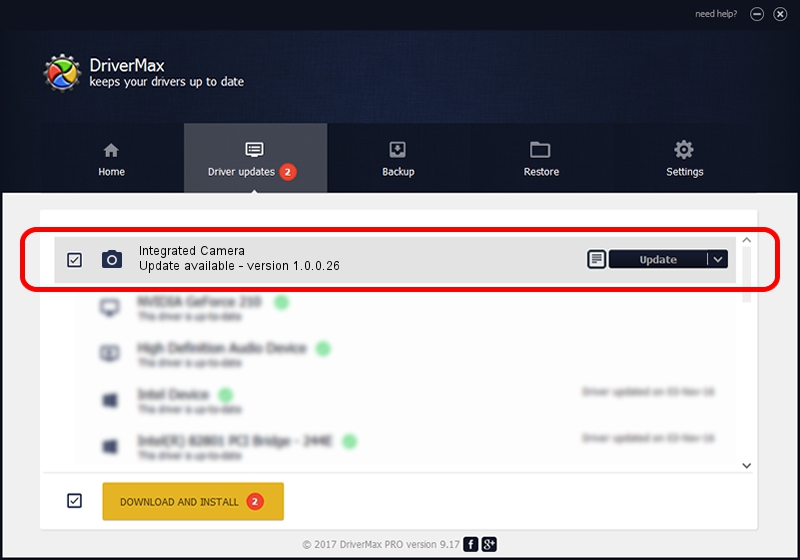Advertising seems to be blocked by your browser.
The ads help us provide this software and web site to you for free.
Please support our project by allowing our site to show ads.
Home /
Manufacturers /
Ricoh /
Integrated Camera /
USB/Vid_04F2&Pid_B2EA&MI_00 /
1.0.0.26 Oct 22, 2012
Driver for Ricoh Integrated Camera - downloading and installing it
Integrated Camera is a Imaging Devices hardware device. This driver was developed by Ricoh. USB/Vid_04F2&Pid_B2EA&MI_00 is the matching hardware id of this device.
1. Manually install Ricoh Integrated Camera driver
- Download the driver setup file for Ricoh Integrated Camera driver from the link below. This is the download link for the driver version 1.0.0.26 dated 2012-10-22.
- Run the driver setup file from a Windows account with administrative rights. If your User Access Control (UAC) is running then you will have to confirm the installation of the driver and run the setup with administrative rights.
- Go through the driver installation wizard, which should be quite straightforward. The driver installation wizard will analyze your PC for compatible devices and will install the driver.
- Shutdown and restart your PC and enjoy the fresh driver, as you can see it was quite smple.
This driver received an average rating of 3.9 stars out of 87996 votes.
2. The easy way: using DriverMax to install Ricoh Integrated Camera driver
The advantage of using DriverMax is that it will install the driver for you in the easiest possible way and it will keep each driver up to date. How easy can you install a driver with DriverMax? Let's follow a few steps!
- Start DriverMax and press on the yellow button named ~SCAN FOR DRIVER UPDATES NOW~. Wait for DriverMax to analyze each driver on your PC.
- Take a look at the list of driver updates. Scroll the list down until you locate the Ricoh Integrated Camera driver. Click on Update.
- Finished installing the driver!

Jun 20 2016 12:48PM / Written by Daniel Statescu for DriverMax
follow @DanielStatescu