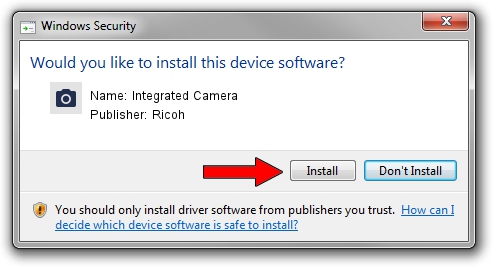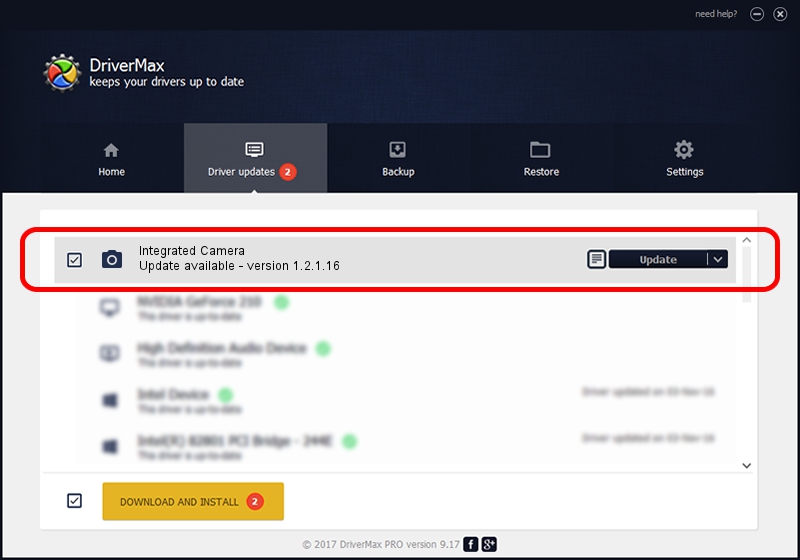Advertising seems to be blocked by your browser.
The ads help us provide this software and web site to you for free.
Please support our project by allowing our site to show ads.
Ricoh Integrated Camera - two ways of downloading and installing the driver
Integrated Camera is a Imaging Devices device. The developer of this driver was Ricoh. In order to make sure you are downloading the exact right driver the hardware id is USB/Vid_04F2&Pid_B2EA.
1. Ricoh Integrated Camera - install the driver manually
- Download the driver setup file for Ricoh Integrated Camera driver from the link below. This is the download link for the driver version 1.2.1.16 dated 2012-02-16.
- Run the driver installation file from a Windows account with administrative rights. If your UAC (User Access Control) is running then you will have to accept of the driver and run the setup with administrative rights.
- Follow the driver setup wizard, which should be quite easy to follow. The driver setup wizard will analyze your PC for compatible devices and will install the driver.
- Shutdown and restart your computer and enjoy the updated driver, it is as simple as that.
This driver was installed by many users and received an average rating of 4 stars out of 12284 votes.
2. How to install Ricoh Integrated Camera driver using DriverMax
The advantage of using DriverMax is that it will setup the driver for you in just a few seconds and it will keep each driver up to date, not just this one. How can you install a driver using DriverMax? Let's take a look!
- Start DriverMax and press on the yellow button named ~SCAN FOR DRIVER UPDATES NOW~. Wait for DriverMax to scan and analyze each driver on your PC.
- Take a look at the list of detected driver updates. Scroll the list down until you find the Ricoh Integrated Camera driver. Click on Update.
- Finished installing the driver!

Jul 29 2016 8:34AM / Written by Daniel Statescu for DriverMax
follow @DanielStatescu