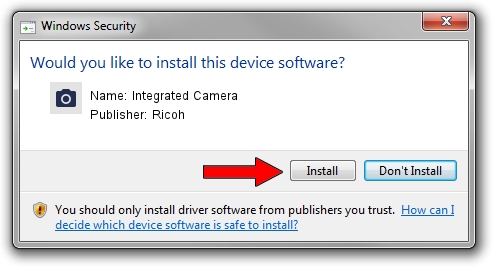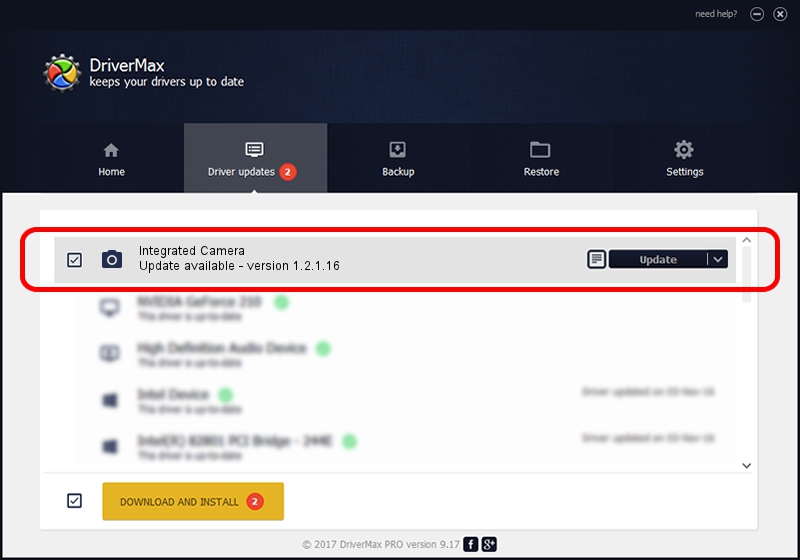Advertising seems to be blocked by your browser.
The ads help us provide this software and web site to you for free.
Please support our project by allowing our site to show ads.
Ricoh Integrated Camera how to download and install the driver
Integrated Camera is a Imaging Devices hardware device. This Windows driver was developed by Ricoh. USB/Vid_04F2&Pid_B2DB is the matching hardware id of this device.
1. Ricoh Integrated Camera driver - how to install it manually
- You can download from the link below the driver setup file for the Ricoh Integrated Camera driver. The archive contains version 1.2.1.16 released on 2012-02-16 of the driver.
- Start the driver installer file from a user account with administrative rights. If your User Access Control (UAC) is started please accept of the driver and run the setup with administrative rights.
- Go through the driver setup wizard, which will guide you; it should be pretty easy to follow. The driver setup wizard will scan your PC and will install the right driver.
- When the operation finishes restart your PC in order to use the updated driver. It is as simple as that to install a Windows driver!
This driver was rated with an average of 4 stars by 12314 users.
2. The easy way: using DriverMax to install Ricoh Integrated Camera driver
The advantage of using DriverMax is that it will install the driver for you in just a few seconds and it will keep each driver up to date, not just this one. How easy can you install a driver using DriverMax? Let's follow a few steps!
- Start DriverMax and push on the yellow button named ~SCAN FOR DRIVER UPDATES NOW~. Wait for DriverMax to analyze each driver on your PC.
- Take a look at the list of available driver updates. Scroll the list down until you locate the Ricoh Integrated Camera driver. Click the Update button.
- That's it, you installed your first driver!

Jul 29 2016 8:35AM / Written by Dan Armano for DriverMax
follow @danarm