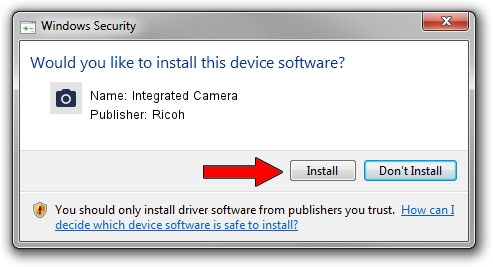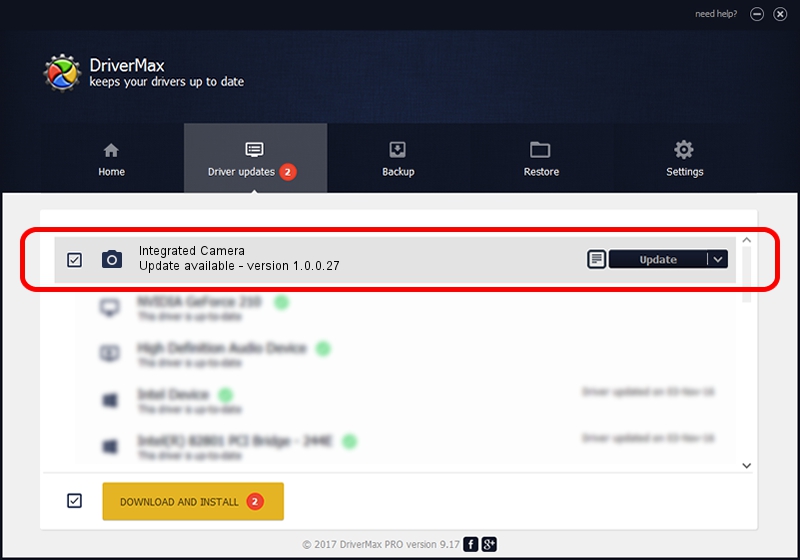Advertising seems to be blocked by your browser.
The ads help us provide this software and web site to you for free.
Please support our project by allowing our site to show ads.
Home /
Manufacturers /
Ricoh /
Integrated Camera /
USB/Vid_04F2&Pid_B2DA&MI_00 /
1.0.0.27 Apr 09, 2013
Ricoh Integrated Camera how to download and install the driver
Integrated Camera is a Imaging Devices device. This Windows driver was developed by Ricoh. The hardware id of this driver is USB/Vid_04F2&Pid_B2DA&MI_00; this string has to match your hardware.
1. Manually install Ricoh Integrated Camera driver
- Download the setup file for Ricoh Integrated Camera driver from the location below. This is the download link for the driver version 1.0.0.27 dated 2013-04-09.
- Start the driver setup file from a Windows account with administrative rights. If your User Access Control Service (UAC) is started then you will have to accept of the driver and run the setup with administrative rights.
- Follow the driver setup wizard, which should be quite easy to follow. The driver setup wizard will scan your PC for compatible devices and will install the driver.
- Shutdown and restart your computer and enjoy the fresh driver, as you can see it was quite smple.
This driver was rated with an average of 3 stars by 91307 users.
2. The easy way: using DriverMax to install Ricoh Integrated Camera driver
The advantage of using DriverMax is that it will install the driver for you in just a few seconds and it will keep each driver up to date, not just this one. How easy can you install a driver with DriverMax? Let's take a look!
- Open DriverMax and press on the yellow button that says ~SCAN FOR DRIVER UPDATES NOW~. Wait for DriverMax to analyze each driver on your computer.
- Take a look at the list of available driver updates. Search the list until you locate the Ricoh Integrated Camera driver. Click the Update button.
- Finished installing the driver!

Jun 20 2016 12:48PM / Written by Dan Armano for DriverMax
follow @danarm