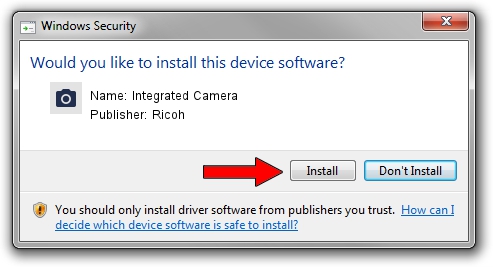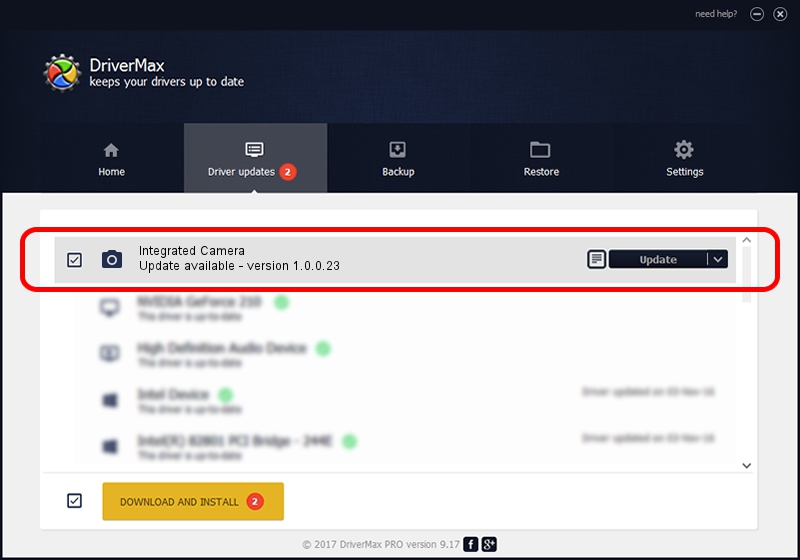Advertising seems to be blocked by your browser.
The ads help us provide this software and web site to you for free.
Please support our project by allowing our site to show ads.
Home /
Manufacturers /
Ricoh /
Integrated Camera /
USB/Vid_04F2&Pid_B2DA&MI_00 /
1.0.0.23 Aug 23, 2012
Ricoh Integrated Camera how to download and install the driver
Integrated Camera is a Imaging Devices hardware device. This driver was developed by Ricoh. USB/Vid_04F2&Pid_B2DA&MI_00 is the matching hardware id of this device.
1. How to manually install Ricoh Integrated Camera driver
- Download the driver setup file for Ricoh Integrated Camera driver from the location below. This is the download link for the driver version 1.0.0.23 dated 2012-08-23.
- Run the driver setup file from a Windows account with administrative rights. If your User Access Control Service (UAC) is started then you will have to accept of the driver and run the setup with administrative rights.
- Follow the driver setup wizard, which should be quite straightforward. The driver setup wizard will analyze your PC for compatible devices and will install the driver.
- Shutdown and restart your PC and enjoy the fresh driver, it is as simple as that.
Driver rating 3.3 stars out of 66751 votes.
2. Using DriverMax to install Ricoh Integrated Camera driver
The advantage of using DriverMax is that it will install the driver for you in just a few seconds and it will keep each driver up to date, not just this one. How can you install a driver with DriverMax? Let's see!
- Open DriverMax and press on the yellow button that says ~SCAN FOR DRIVER UPDATES NOW~. Wait for DriverMax to scan and analyze each driver on your PC.
- Take a look at the list of driver updates. Scroll the list down until you locate the Ricoh Integrated Camera driver. Click the Update button.
- Finished installing the driver!

Jun 20 2016 12:48PM / Written by Andreea Kartman for DriverMax
follow @DeeaKartman