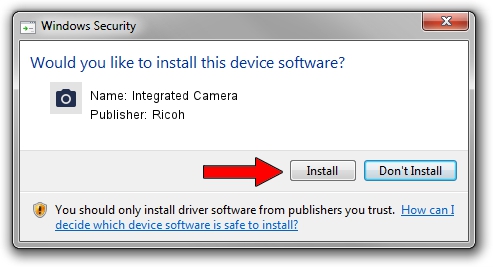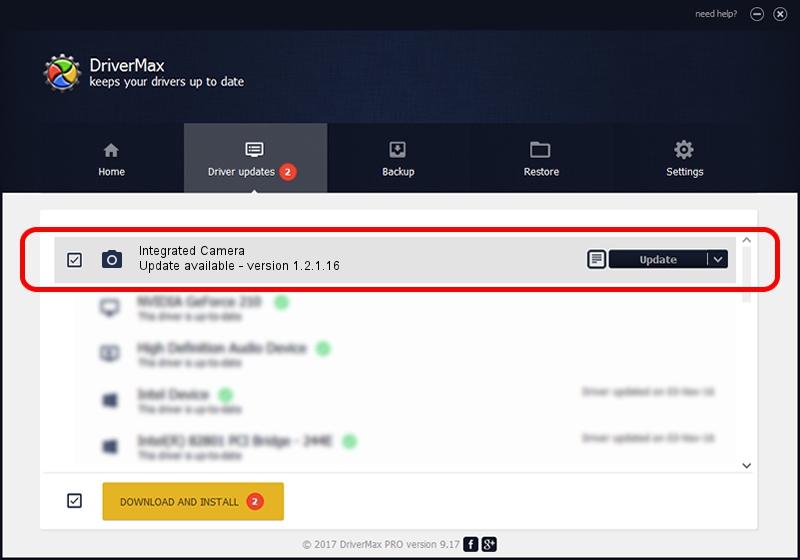Advertising seems to be blocked by your browser.
The ads help us provide this software and web site to you for free.
Please support our project by allowing our site to show ads.
Ricoh Integrated Camera how to download and install the driver
Integrated Camera is a Imaging Devices device. The developer of this driver was Ricoh. USB/Vid_04F2&Pid_B2DA is the matching hardware id of this device.
1. Ricoh Integrated Camera driver - how to install it manually
- Download the setup file for Ricoh Integrated Camera driver from the location below. This download link is for the driver version 1.2.1.16 dated 2012-02-16.
- Start the driver installation file from a Windows account with the highest privileges (rights). If your User Access Control (UAC) is enabled then you will have to confirm the installation of the driver and run the setup with administrative rights.
- Go through the driver setup wizard, which should be quite easy to follow. The driver setup wizard will analyze your PC for compatible devices and will install the driver.
- Shutdown and restart your computer and enjoy the fresh driver, as you can see it was quite smple.
This driver received an average rating of 3.4 stars out of 12205 votes.
2. How to use DriverMax to install Ricoh Integrated Camera driver
The advantage of using DriverMax is that it will setup the driver for you in the easiest possible way and it will keep each driver up to date, not just this one. How can you install a driver using DriverMax? Let's follow a few steps!
- Open DriverMax and push on the yellow button named ~SCAN FOR DRIVER UPDATES NOW~. Wait for DriverMax to scan and analyze each driver on your computer.
- Take a look at the list of detected driver updates. Scroll the list down until you find the Ricoh Integrated Camera driver. Click on Update.
- Enjoy using the updated driver! :)

Jul 29 2016 8:35AM / Written by Daniel Statescu for DriverMax
follow @DanielStatescu